Advanced membership options
There are a number of features that allow your organisation to tailor each membership type specifically. Go to Settings > Membership Settings and navigate to the Advanced tab within the membership type.
The first column under the Advanced tab has eight options:

- Does not have access to deals If you offer a very short term membership, such as a day pass, you may wish to ensure deals are not accessible to users with this type of membership.
Has access to specific deals only This allows you to switch deals on and off to give greater value to those users on longer-term memberships (for example).
• Check the 'Has access to specific deals only' box to show the 'Deal Access' tab.
• Click on the partner deals to be accessed by members with this membership type. They will show as green.
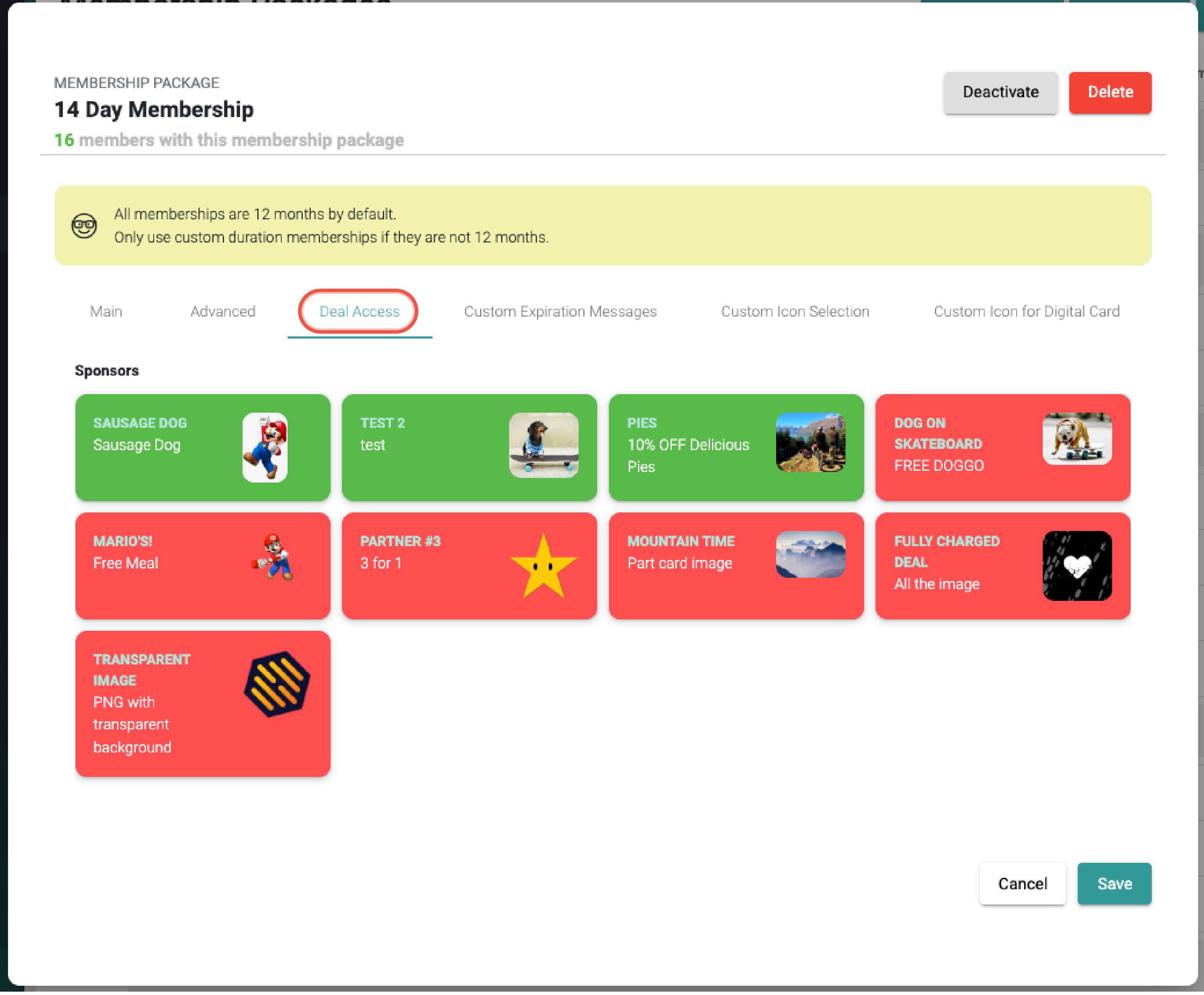
- This membership package requires a promo code This is only available if the 'Is free' option is checked under the Main tab. Promo codes need to be set up here. Here's a full article on promo codes.
- Subscription only only available if the 'Available as recurring subscription' box is checked under the Main tab. This option is only currently available for individual membership (adult or youth)
- Hidden from user selection This membership type will not appear in the app as an option during registration. It must be accessed via a QR Code or by clicking a url. This is ideal for a membership designed for a specific group of people, or a promotional deal given to specific individuals.
- Remove from member on expiry Usually the last membership type a user has had will be saved against their member profile. If this option is checked, this information will not be saved. This option is useful for membership types that are designed to be a limited offer. For example, if your organisation offers a trial membership that is accessed by a QR Code, once the membership has expired, the user can only access this membership type again by scanning the code.
- Is single use This option means that this membership can only be used once by each member. A robust way to ensure that a limited offer membership is only used once.
- Is external membership Used for Aus Cycling or other national cycling organisations. Hivepass is integrated to allow users to access memberships that are coordinated by external organisations.
The second column under the Advanced tab has four options:

- Is custom duration This can be from a day to several months. Enter the number of days or months in to the box and select 'Days' or 'Months' from the dropdown. The membership will expire automatically when the desired duration is up.

- Is fixed expiry date All memberships are 12 months by default. Setting a date here will expire a member when a specific calendar date is reached. This is useful if your organisation has a fixed membership period that expires on a set date every year, regardless of when the member signed up.
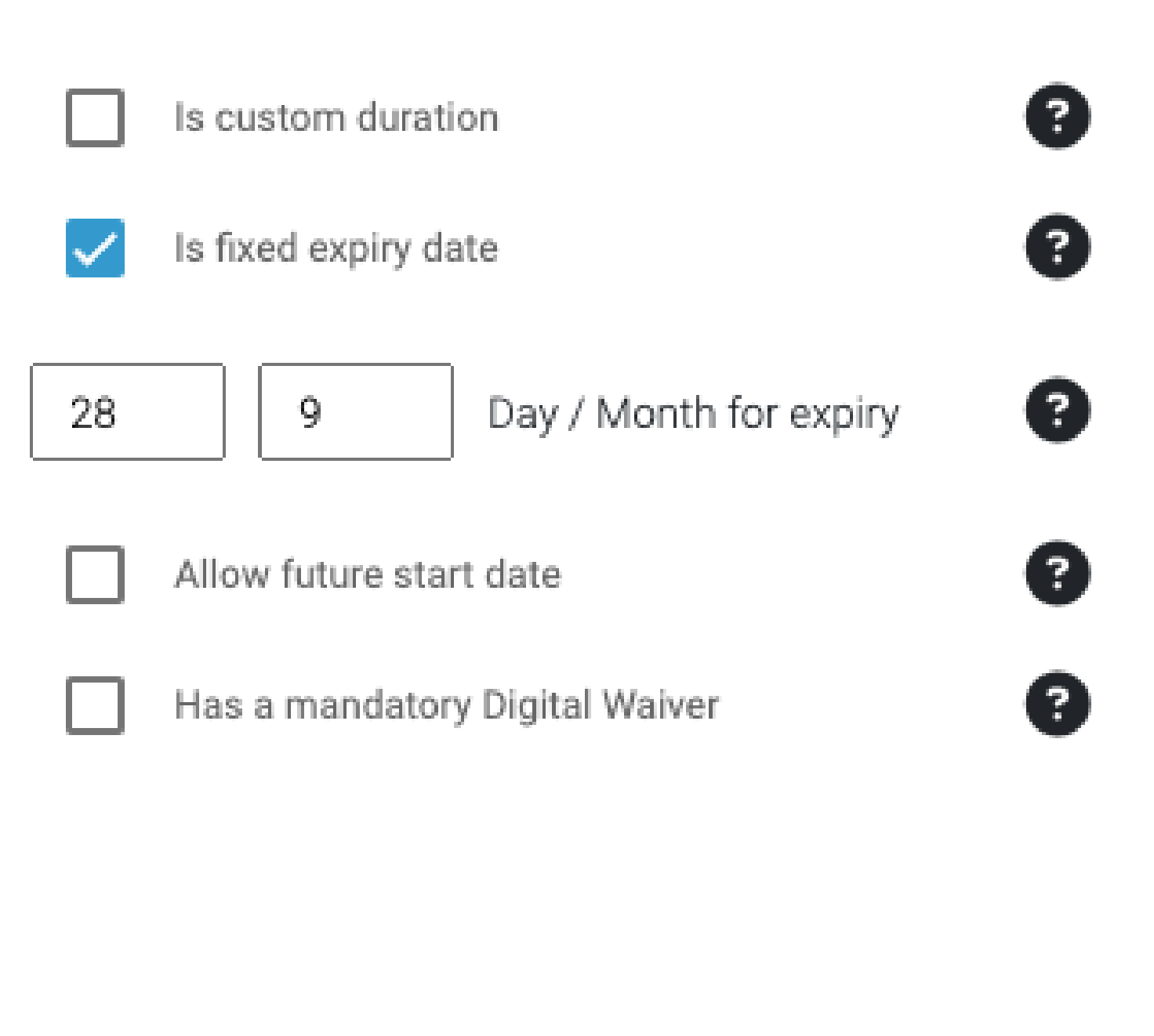
Allow future start date The option allows a user to select a start date for their membership. Checking this box will open up further options; Editable start date and Allow user to activate manually.
• First, enter a number into the box and select 'Days' or 'Months' from the dropdown menu. The user cannot set the start date for their membership further in the future than this.
• Select whether you wish to allow the user to edit the start date for their membership
• Allowing the user to activate manually will give the user the option to 'Activate now' at any time before their membership activates. Here's a full article on advance activations.

Has a mandatory Digital Waiver This is where you can assign a waiver to the membership type. When a user signs up to this membership type, they are required to agree to a digital waiver in order to activate their membership. Use the drop down menu to select the relevant waiver.
Here's a detailed article on how to set up a waiver.

The third column under the Advanced tab has seven options:

Has custom expiration email Checking this box will show the Custom Expiration Messages tab where you can create a custom message for any user signed up to this membership type that they will receive upon expiry. This does mean that the user will NOT receive any of the standard automated reminder messages.

- Has custom expiration push notification Checking this box will send the user a push notification upon expiry, which can be written under the Custom Expiration Messages tab.
Note: If the user has not opted to receive push notifications to their app, they will not receive any notification that their membership has expired. Therefore, it is recommended that the 'Has custom expiration email' option is also checked.
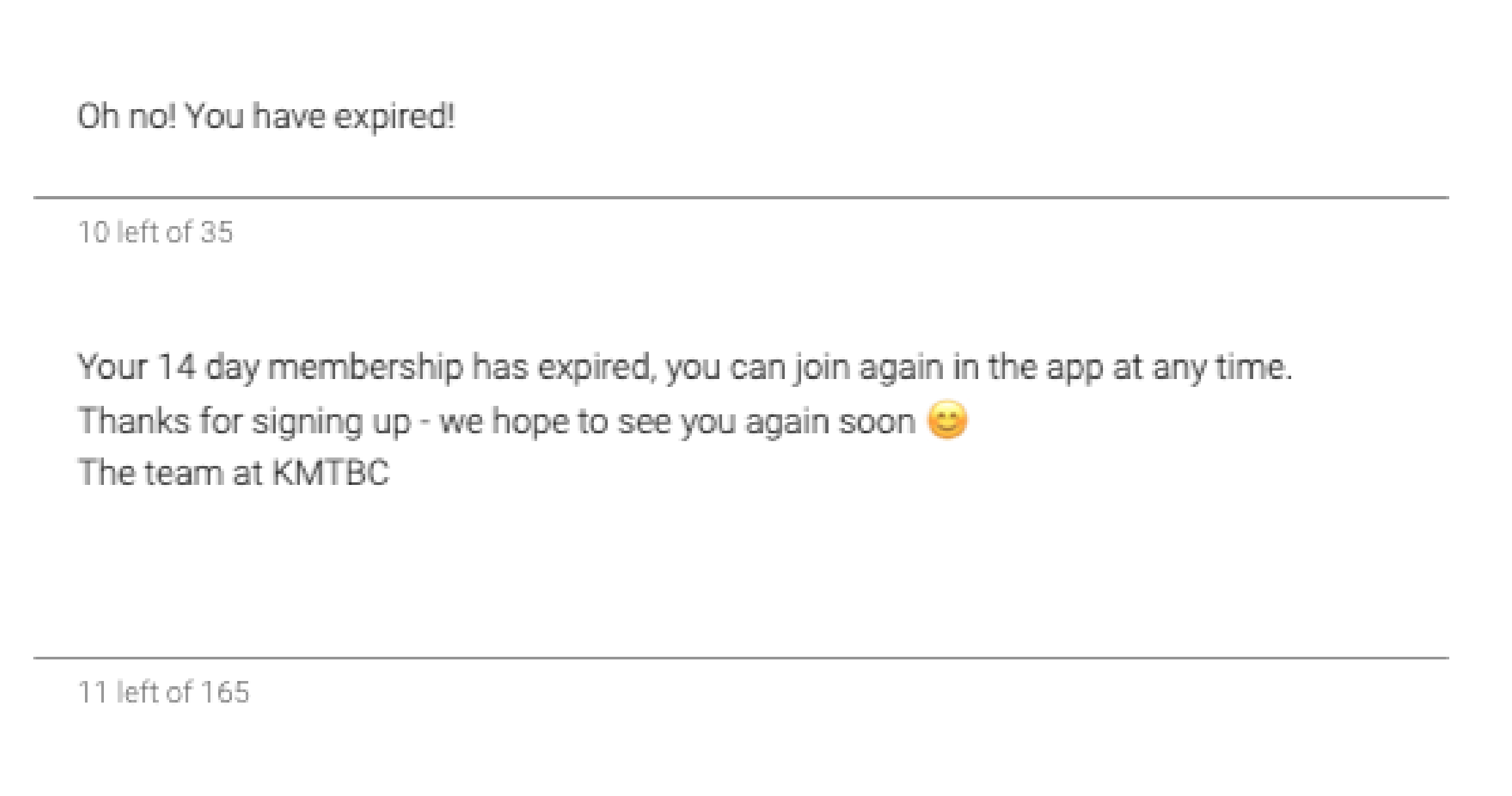
Note: Option 1 and 2 are not available for family or group memberships.
- Do not send Expiry Message Sequence Checking this box will mean that the automated message reminders will not be sent to any user that has this membership type. This is not recommended for general longer term memberships, but is suitable for very short term memberships, such a day passes that users may buy multiple times a year.

- Allow membership upgrade This will show your members an upgrade button at the top of the digital card screen. Enter your chosen text for the button (the default text is 'Upgrade Now'). Upgrades are only available if there is a membership type in the same category (single -> single or family -> family) with a higher dollar value. i.e: Individual membership $50 -> Gold membership $100. Here's a detailed article on upgrades.
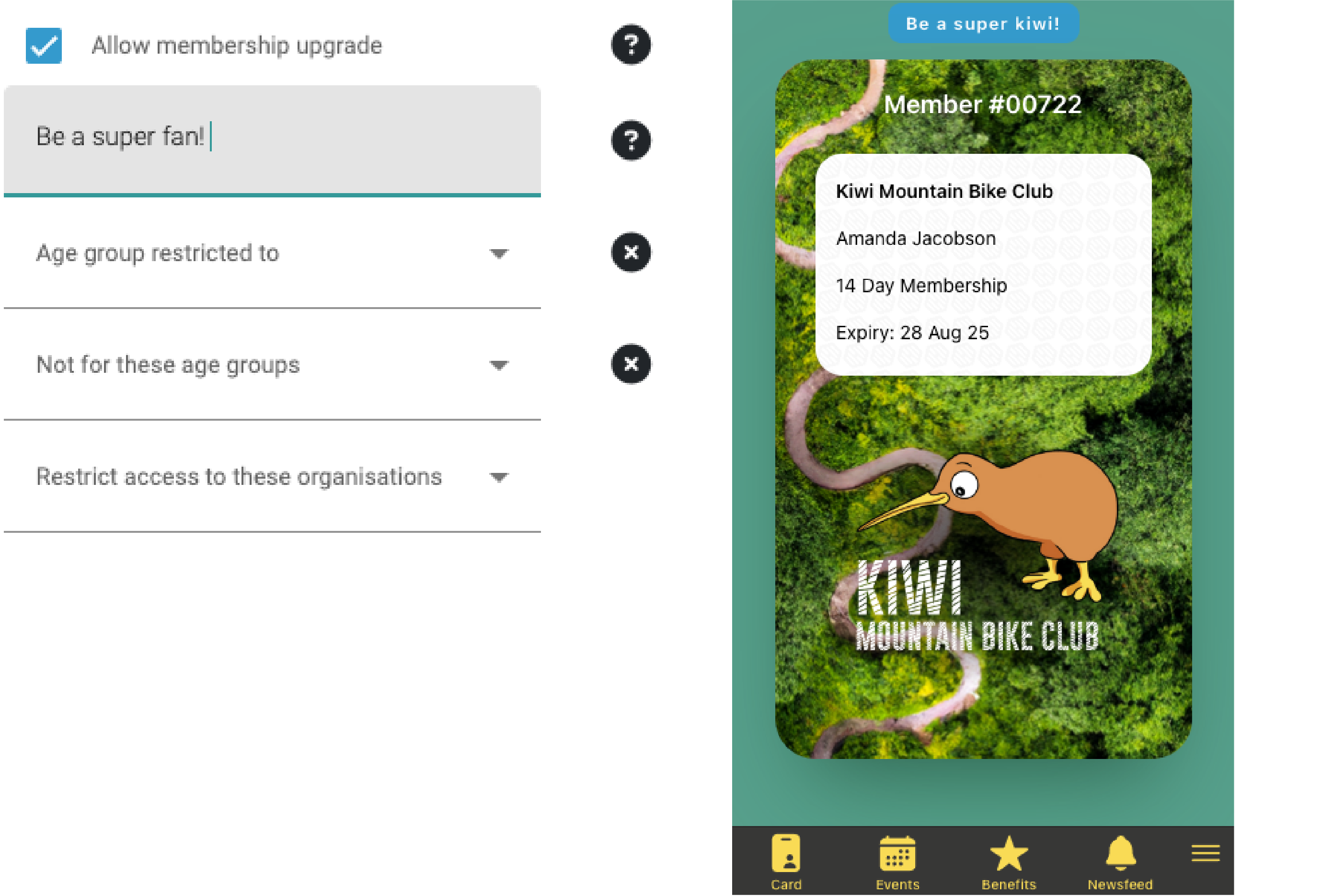
- Age group restricted to Select the age group that this membership type is restricted to. i.e: For a youth membership, this would be 17 & under. This means that all other age groups will be greyed out and non-selectable in the app at the time of registration.

- Not for these age groups Select any groups that this membership if not for. i.e: For an adult membership, select not for 17 & under.

Restrict access to these organisations This option allows for orgs that are in a partnership to be restricted to members to those organisations. i.e: One organisation may offer a discount to members of another. More then one organisation can be selected here.

Related articles: Advanced activation, Australian Clubs and AusCycling FAQ, Basic registration QR codes, Family membership package set up, Group membership package set up, Individual membership package set up, Membership upgrades and renewals, Short term membership


