Individual membership package set up
Individual Membership Package - can be for adult or youth
- Go to Settings -> Membership Settings
- Select the 'New Individual' button at the top right
Main Tab
- Your membership package will require the following;
- Name - this must include the word 'Membership' or 'Pass' (This name is visible to users)
- Code / Slug (this must be unique to this package - it cannot be the same as another package)
- Description (if applicable and only visible to admin)
- Price
- If this membership is available as a recurring subscription, check this box and remember to enter a price here also.
- Choose between an image and an icon here that will be visible in the admin app and also show to the user at the time of payment.


Note: The membership package must be saved before an image can be added.
Or select a custom icon and colour to display in the admin app and also show to the user at the time of payment. You can also select a custom icon to display on the users digital card. The two icons do not need to be the same.

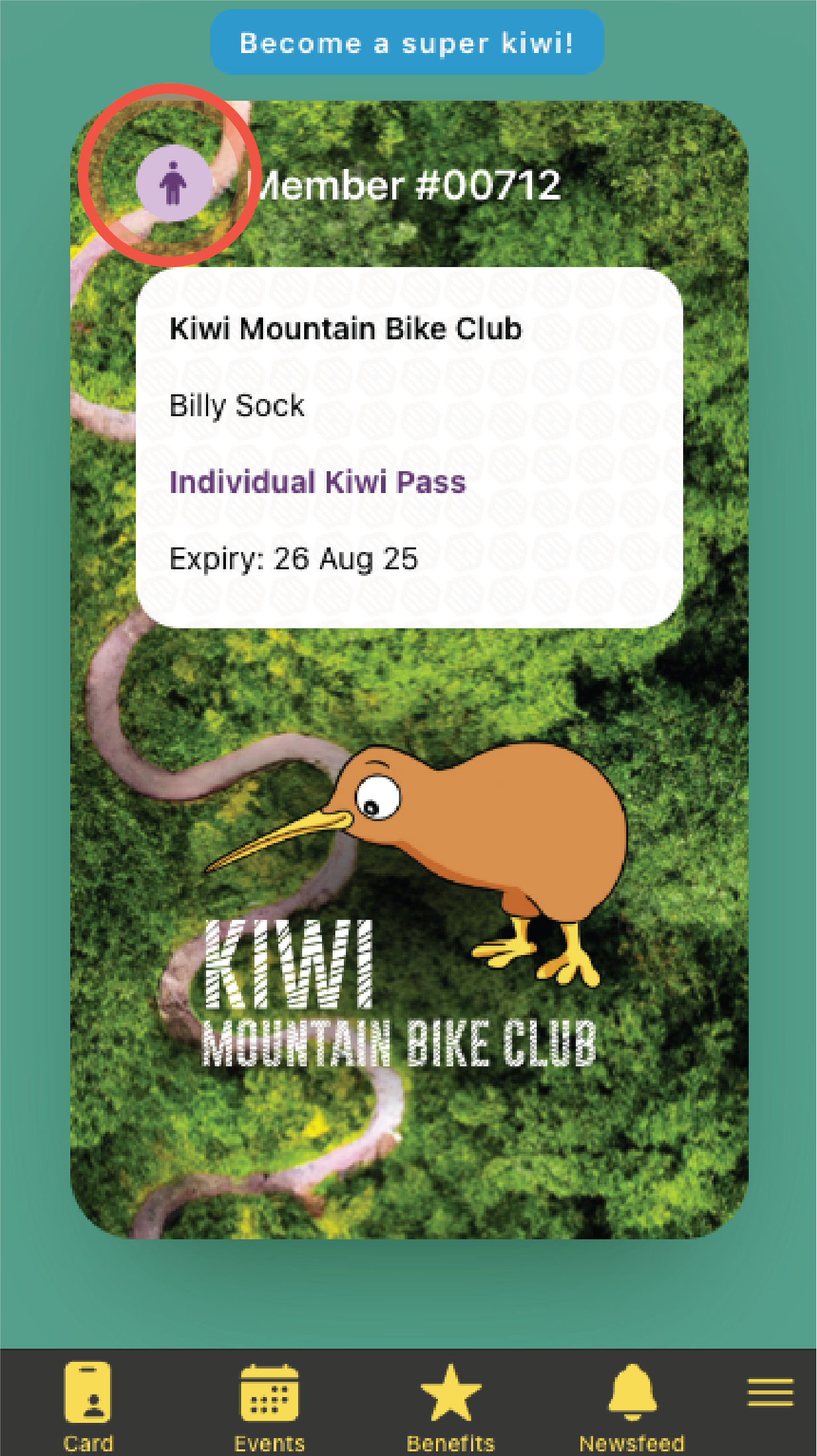
- The options under the Advanced tab allow you to tailor this specific membership package in a number of ways. Here's a detailed article about all of the advanced options.

Tip: Hover over the ? icons at any time for more information about these options.
Related articles: Individual membership, Advanced membership options
