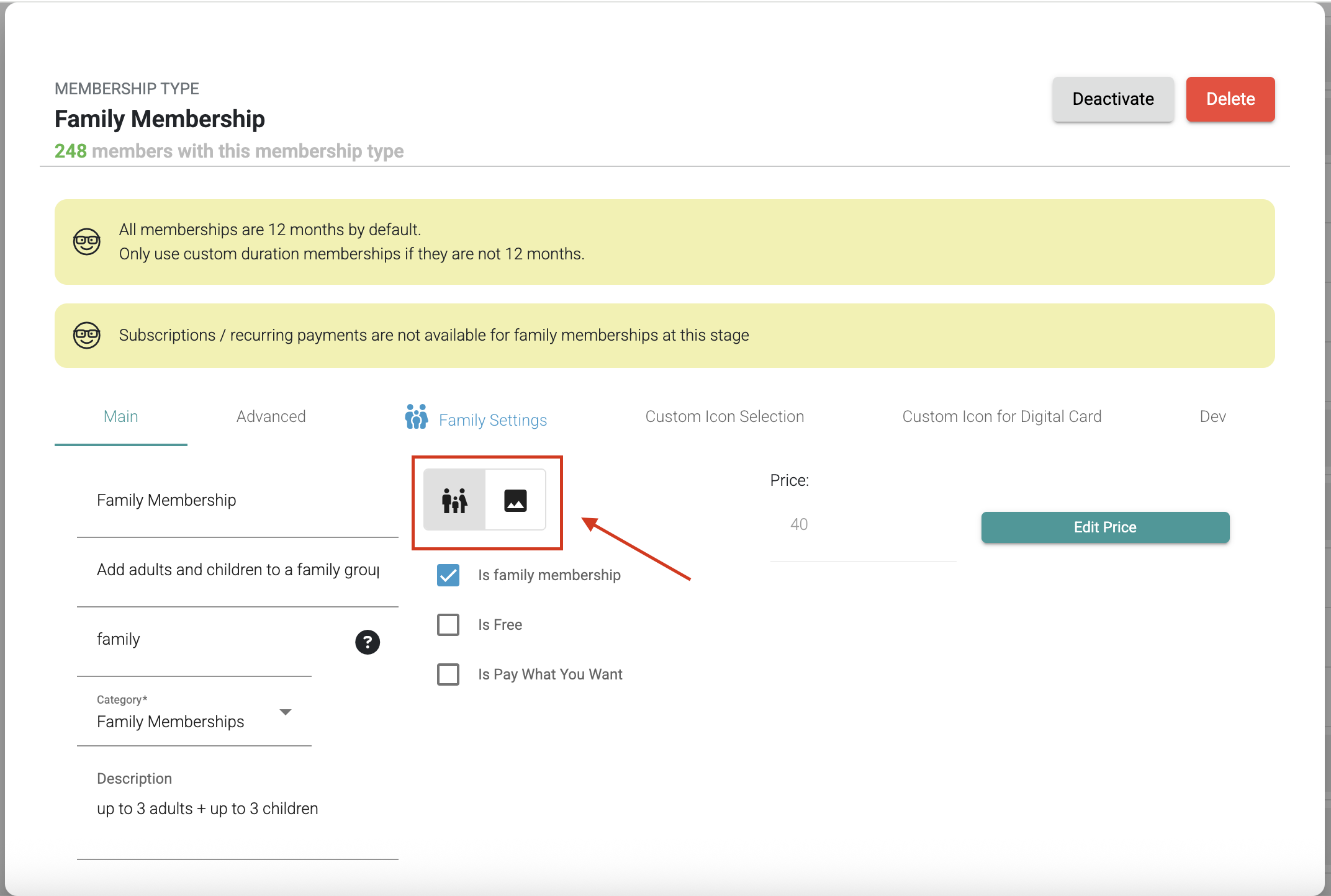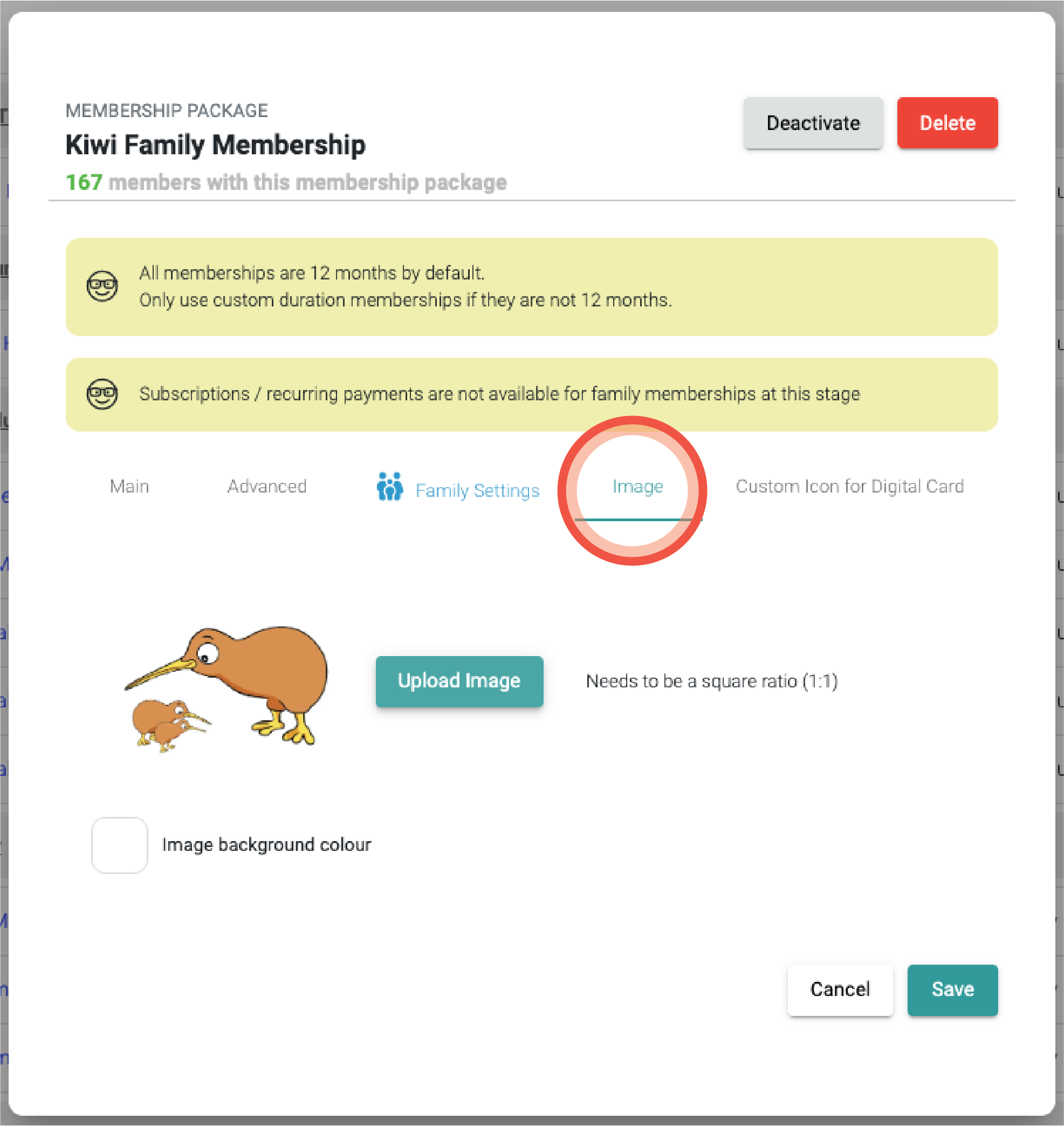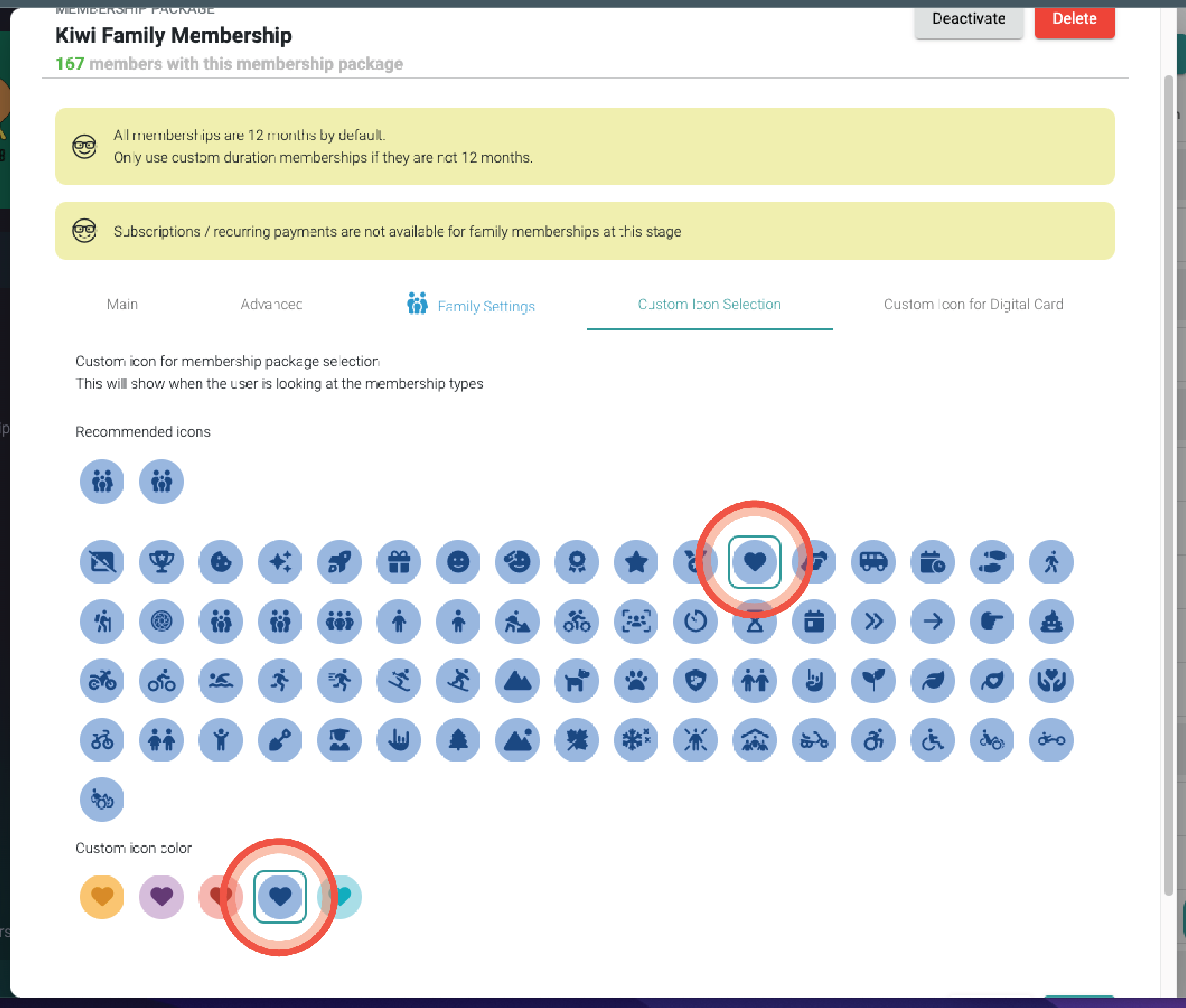How to set up a family membership type
Follow these steps to create a family membership type in Hivepass. This allows you to offer flexible pricing for families of different sizes, giving members the option to add adults or children as needed while ensuring your organisation charges fairly and consistently.
In this article
- 1️⃣ Step 1: Create a new family membership type
- 2️⃣ Step 2: Fill out the Main tab
- 3️⃣ Step 3: Configure the Family tab
- 4️⃣ Step 4: Add an image or icon
- 📱What happens after setup
- 💡Tips
1️⃣ Step 1: Create a new family membership type
- Go to Settings > Membership Settings
- Select the New Family button at the top right
2️⃣ Step 2: Fill out the Main tab
- Enter the Name (must include the word Membership or Pass. This is visible to users).
- Enter a unique Code / Slug (cannot be the same as another type).
- Add a Description (optional. This is visible only to admins).
- Set the Price (base cost of the type).
- (Optional) Adjust Advanced Options – e.g. allow access to some deals, set a custom duration, etc.
- Tick the Is Family Membership box to make the Family tab visible.
3️⃣ Step 3: Configure the Family tab
This is where you set up the family structure. It's important to configure this exactly as required at the start.
- Set the base number of adults and children included in the base price. Any adults or children above this number will be charged at the extra price you set.
- Enter the Extra adult price and Extra child price for any members above the base.
- Set the Maximum family size (the total number of adults + children allowed).
📊 Example:
- Base type = 2 adults + 2 children for $100 (set on the Main Tab).
- A family with 2 adults + 2 children pays $100.
- If they add 1 extra adult (+ $40) and 1 extra child (+ $5), they will pay $145 ($100 base + $45 extra).
- In this example, the maximum family size is set at 10 (4 adults and 6 children). This family membership type cannot exceed more than 10 members in total.
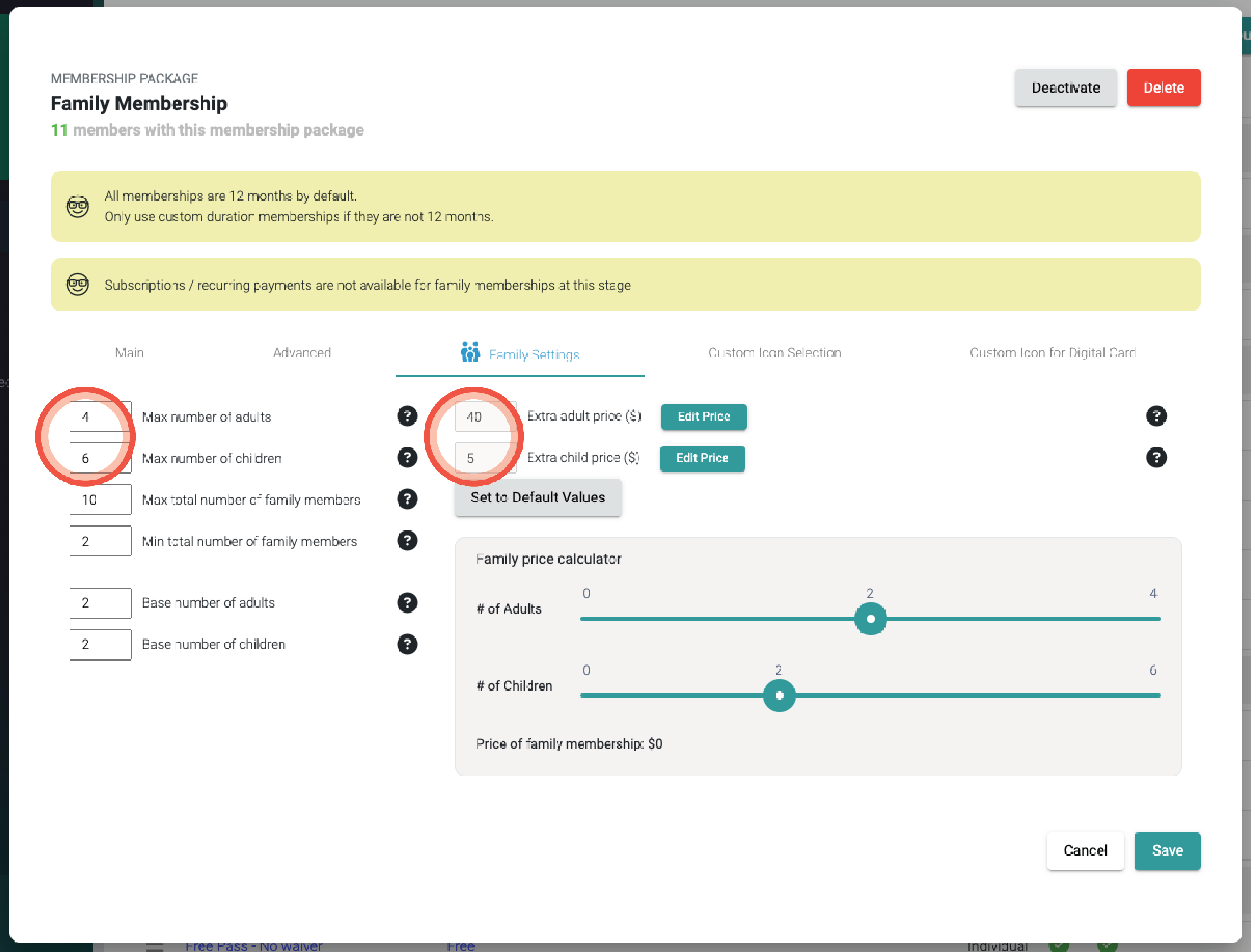
💡Tip: Use the handy family price calculator to help determine the right price for your membership type based on how many base adults and children you include. For example, if the base price of $100 covers 2 adults and 4 children, and the maximum is 4 adults and 6 children: moving the slider to add an adult increases the price to $140 (adding $40 for the extra adult), and moving from 4 to 5 children increases the price to $105 (adding $5 for the extra child).

📲 Note: Your members can update their family size at any time in the Hivepass mobile app. Extra charges will be automatically applied.
4️⃣ Step 4: Add an image or icon
The membership type must be saved before an image can be added.
On the Main tab, use the toggle button to choose to upload an image or select a custom icon.
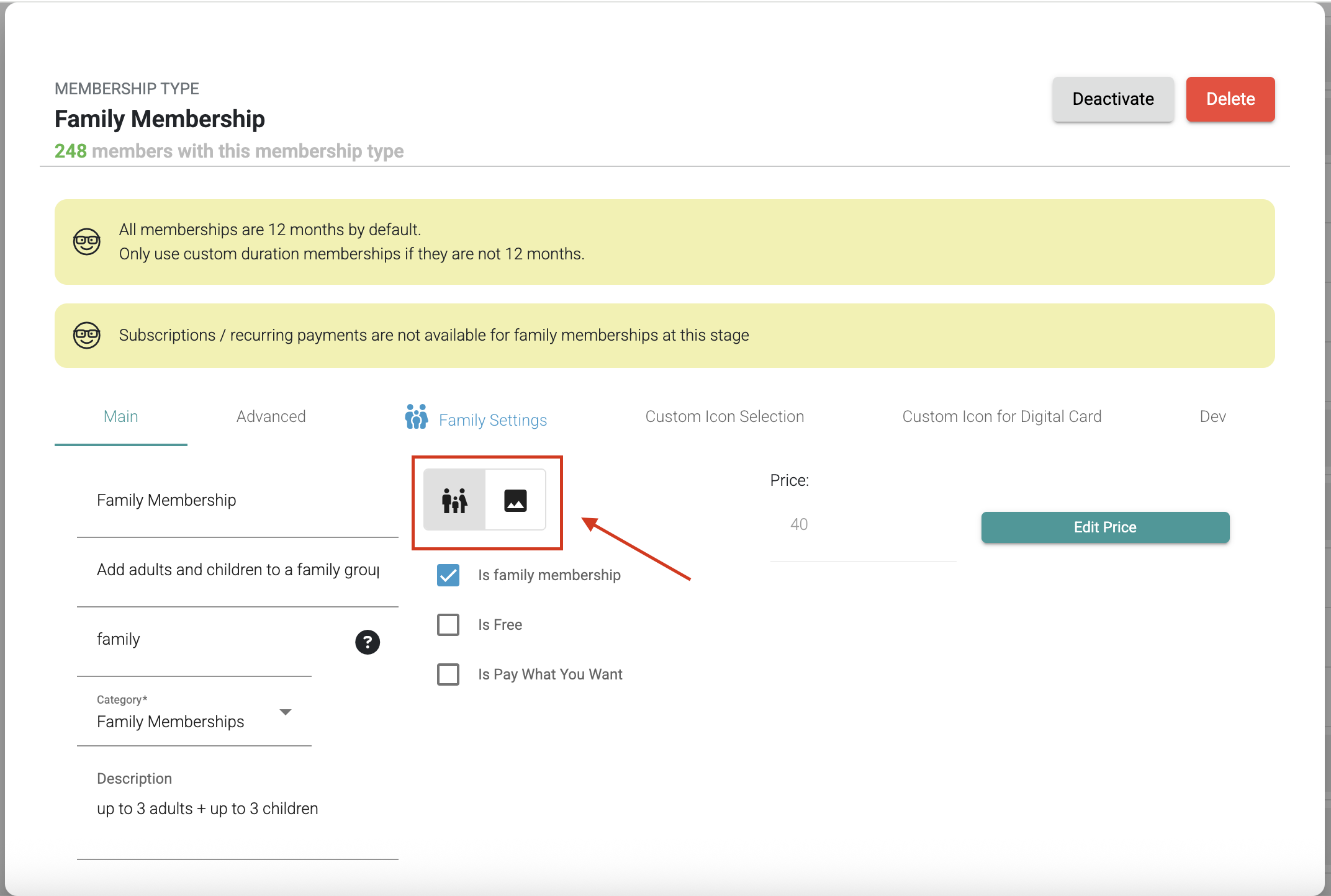
If you upload an image, the Image tab will appear.
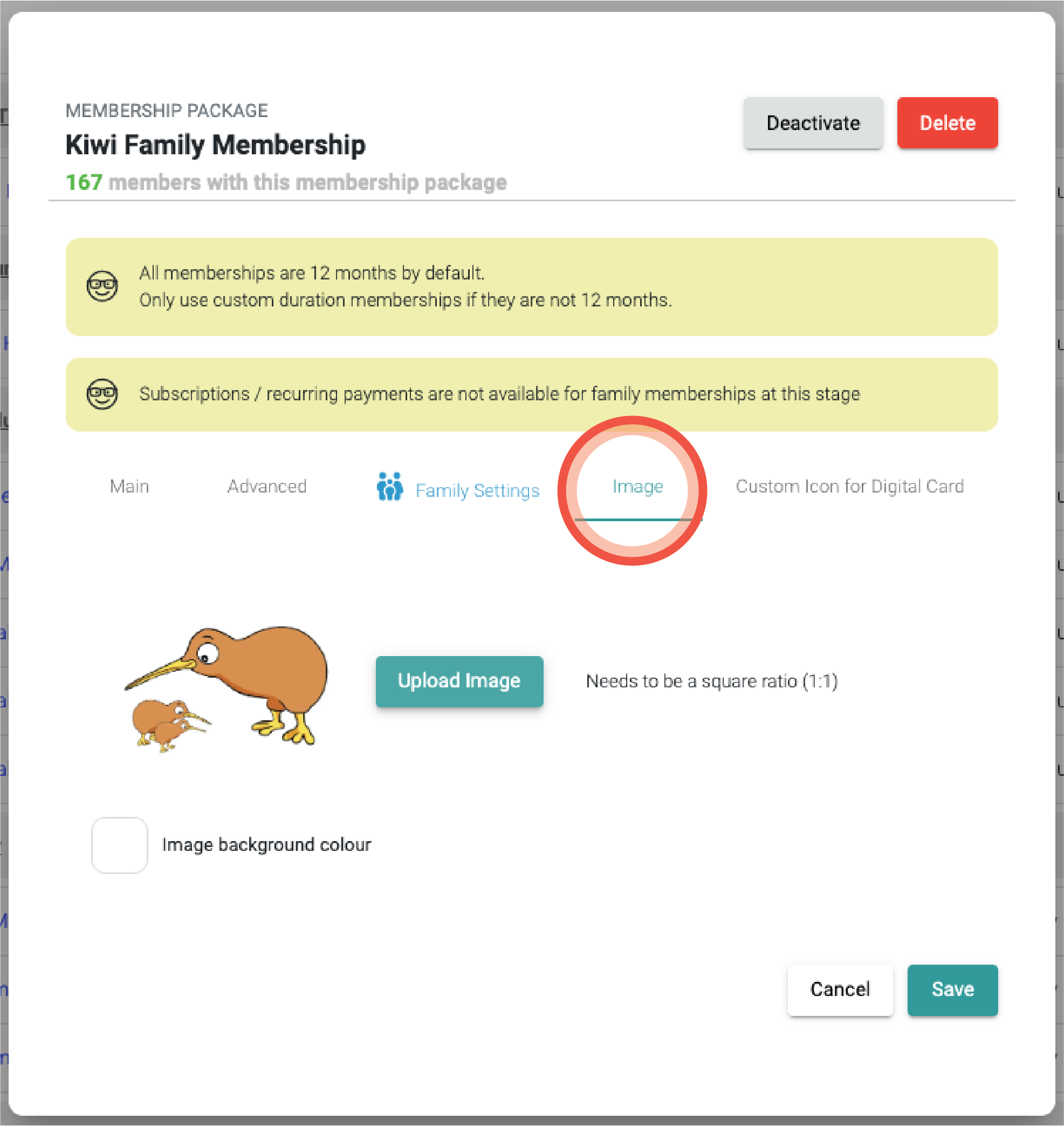
Example of the Image tab If you select an icon, you can customise it (icon + colour) in the Custom Icon Selection tab.
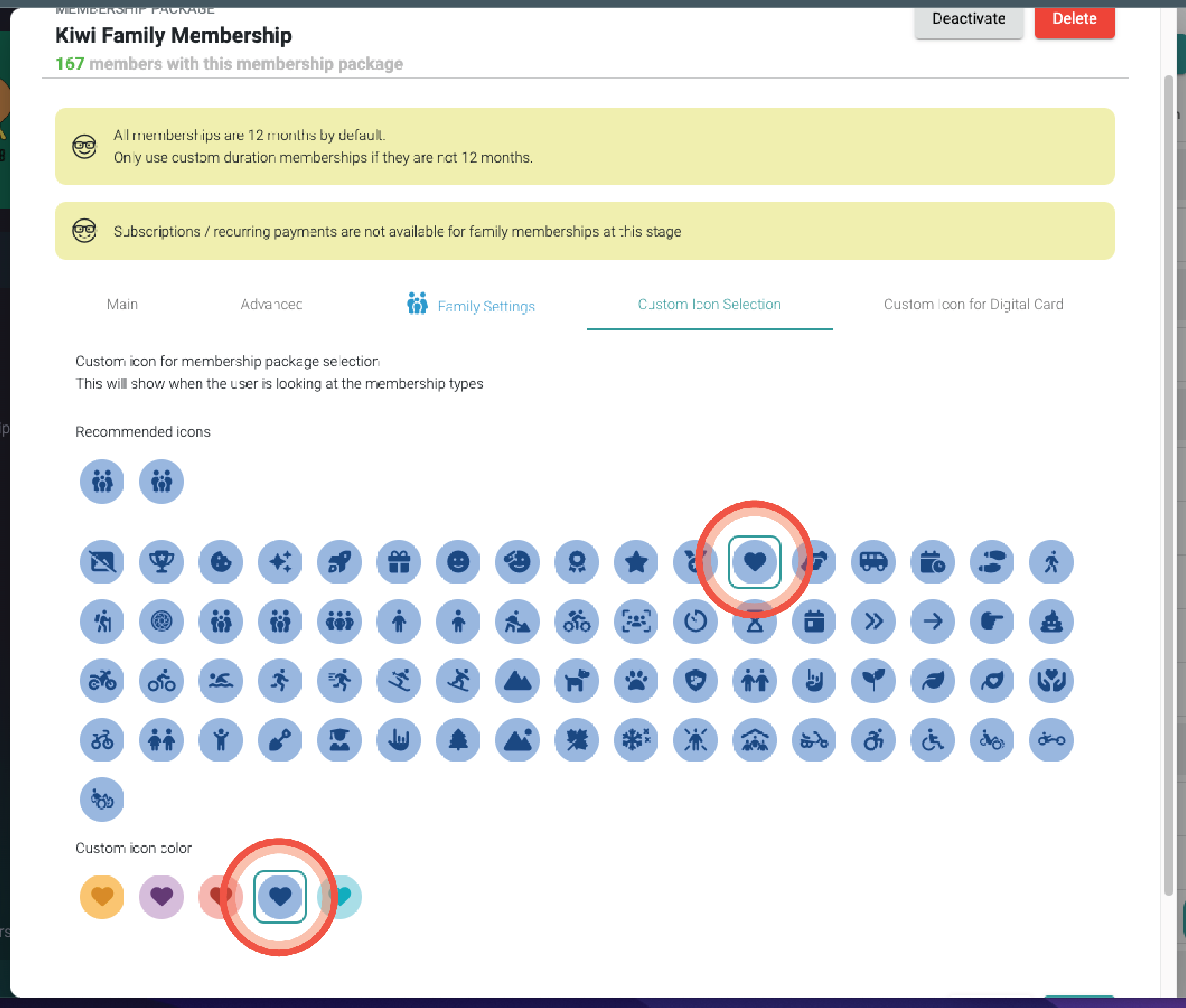
Example screenshot of the Custom Icon Selection tab, showing how to choose an icon and colour.
- You can also set a Custom Icon for Digital Card, which will appear on the user's digital card screen. This icon can be different from the Custom Icon shown in Admin, giving you flexibility to create a distinct look for members’ digital cards.

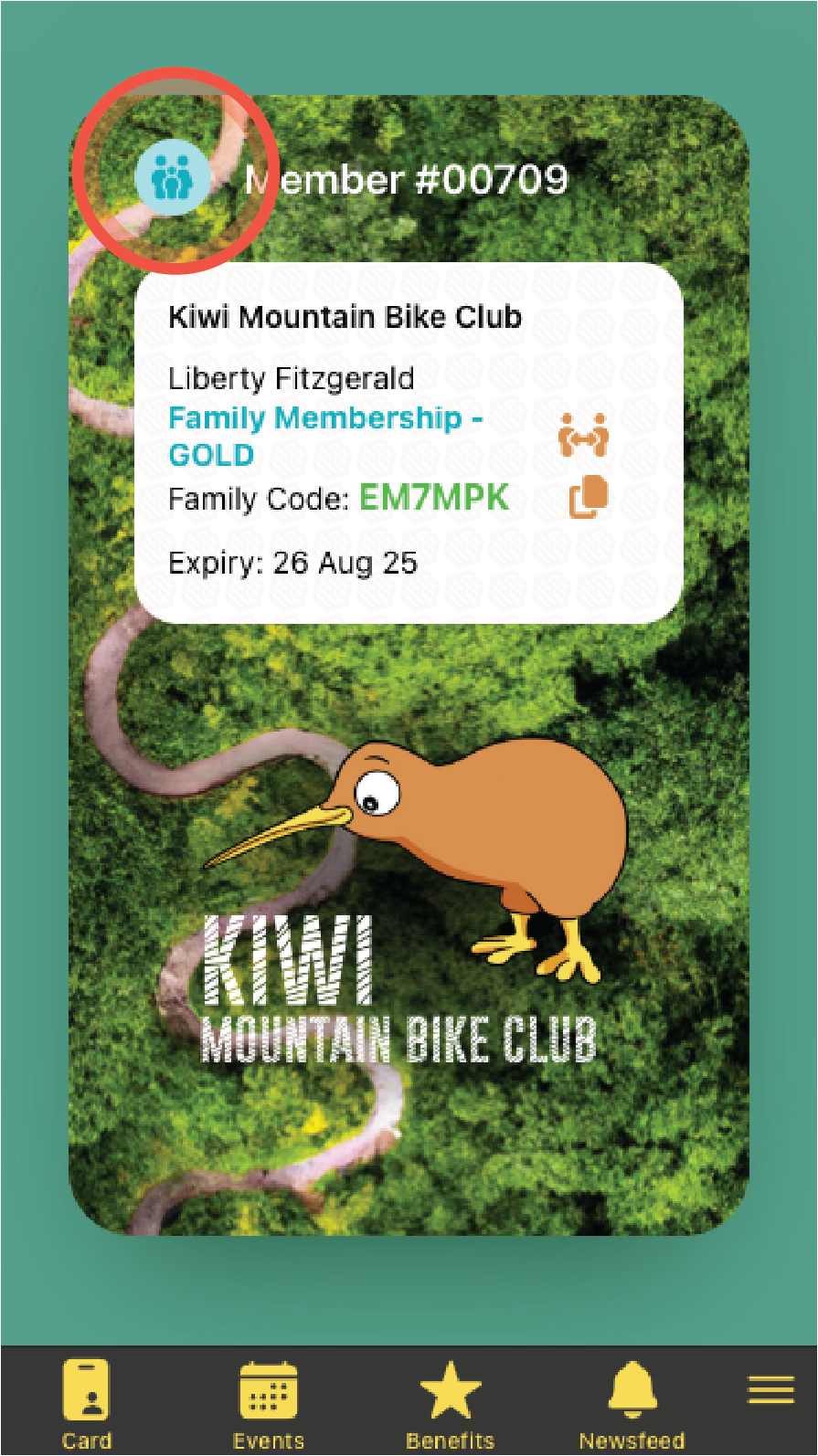
📱What happens after setup
- Members will see the new Family Membership type as an option in the Hivepass app.
- Families can add or remove members within the base and maximum limits you set. Any extra adult or child costs will be automatically calculated.
- The image or icon you set will display on their digital membership card.
- Admins can edit the type later in the Admin app if pricing, base numbers, or maximum limits need adjusting.
💡Tips
- Hover over the ? icons in the Admin app for extra guidance.
- Double-check your family setup (base numbers, extra prices, and maximum size) before saving.
- Use the calculator to model different family sizes and ensure your pricing is correct.
- Remember: this setup defines the rules for the membership type, so take time to get it right before going live.