Setting up member email communications
Hivepass can automatically email and nudge members based on their behaviour. Here's how to set it up and customise it for your club.
In this article
- ✉️ About message sequences
- ⚙️ How to customise message sequences
- 📧 Reminder email behaviour and examples
- 📍Where to view messages sent to a user
✉️ About message sequences
Hivepass automatically sends a series of reminder emails and push notifications to members in specific situations:
- Expired membership - when a member's membership has lapsed
- Incomplete registration - when someone starts registration but doesn't complete payment
These are called Message Sequences (MS) in the Hivepass Admin App and can contain up to 7 reminders each. You can customise these messages.
⚙️ How to customise message sequences
To tailor the timing and content of messages:
- Go to Settings > Message Settings in the Hivepass Admin App
- Click Edit Expiry MS or Edit Incomplete Registration MS
Need help getting started? Watch the instructional videos:
Expiry message sequence set-up
Incomplete Registration Message Sequence Setup
📧 Reminder email behaviour and examples
Message sequence reminder emails include a button that members can click to complete or renew their membership.
Depending on the data we have, like a saved payment method or a selected membership type, the button will either:
- Take them directly to the web for payment, or
- Open the Hivepass app to complete the process
If a member has a saved payment method and membership type, they can renew with just two clicks using the Quick Renew button. For free memberships, only one click is needed.
Quick Renew (Paid memberships)
- Takes user to web payment screen
- 2-click renewal if payment method is saved
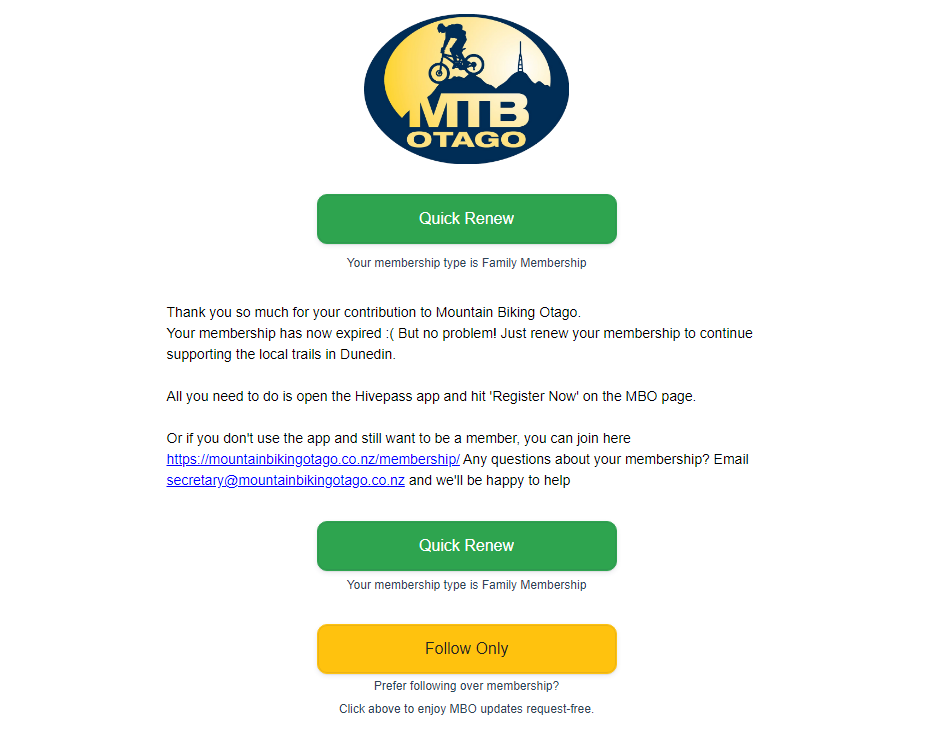
Quick Renew (Free memberships)
- Takes user to confirmation screen
- Just 1 click to renew
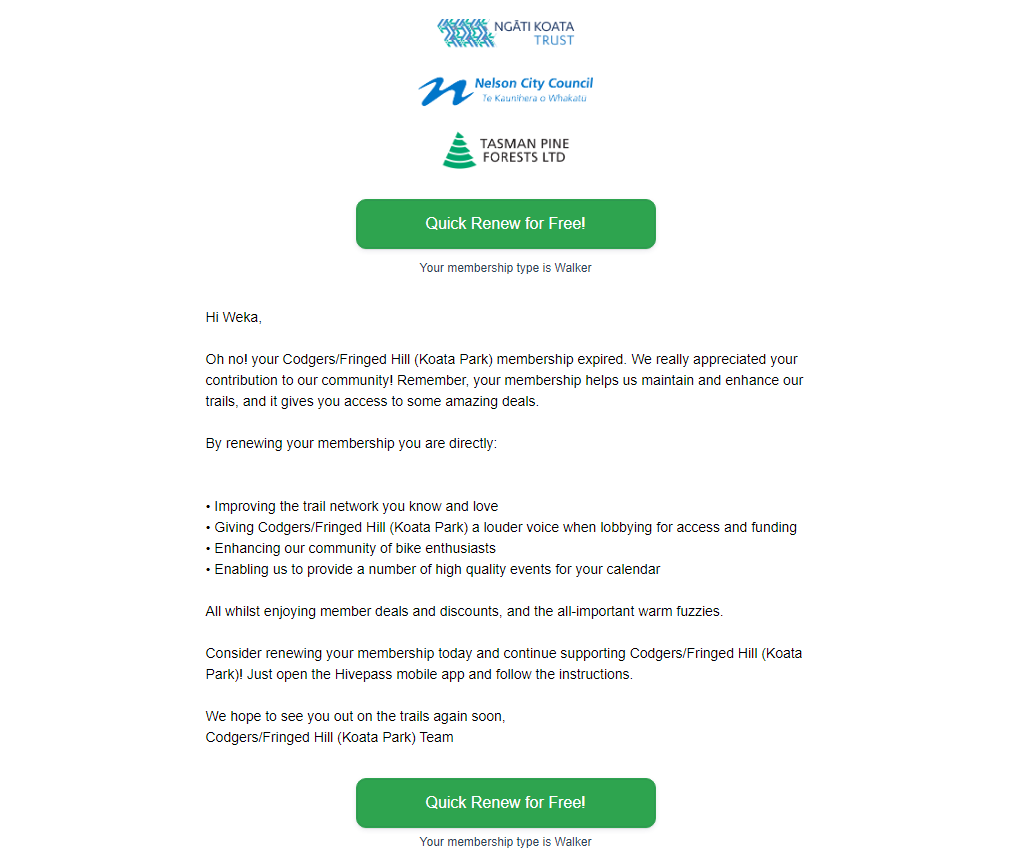
Quick Pay (Incomplete registrations)
- Takes user to payment screen web page
- Only 2 clicks if payment method is saved
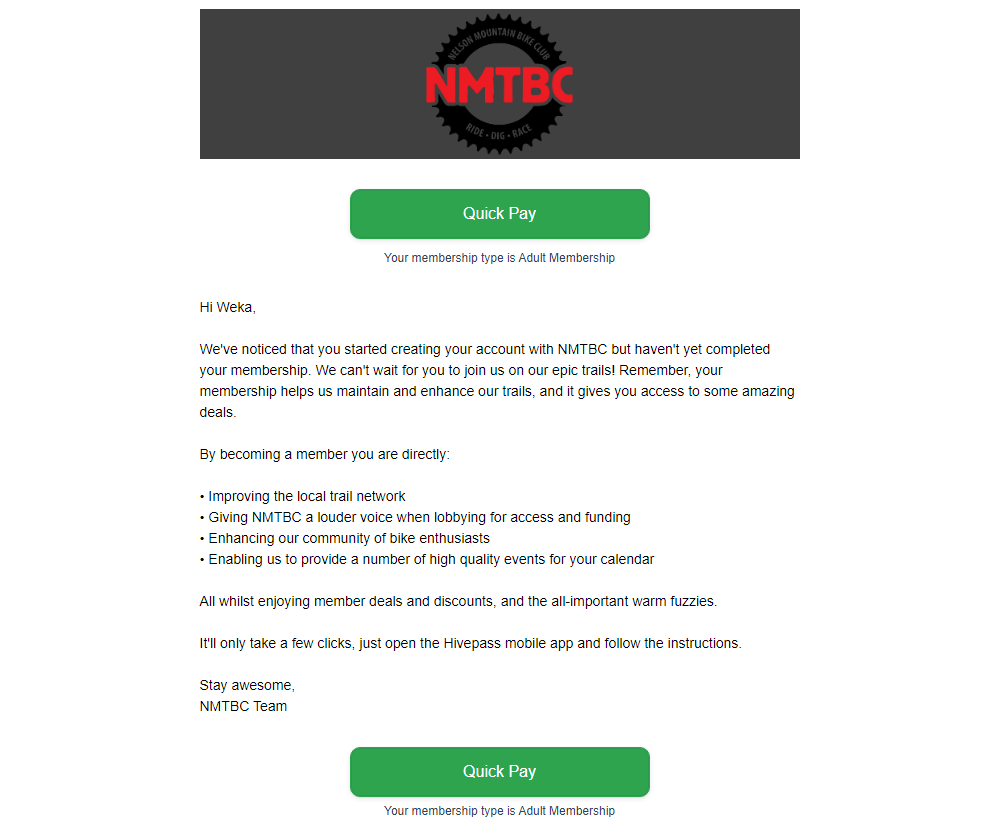
Complete Registration (App flow)
- For incomplete membership registrations
- Opens the Hivepass app to complete the signup process
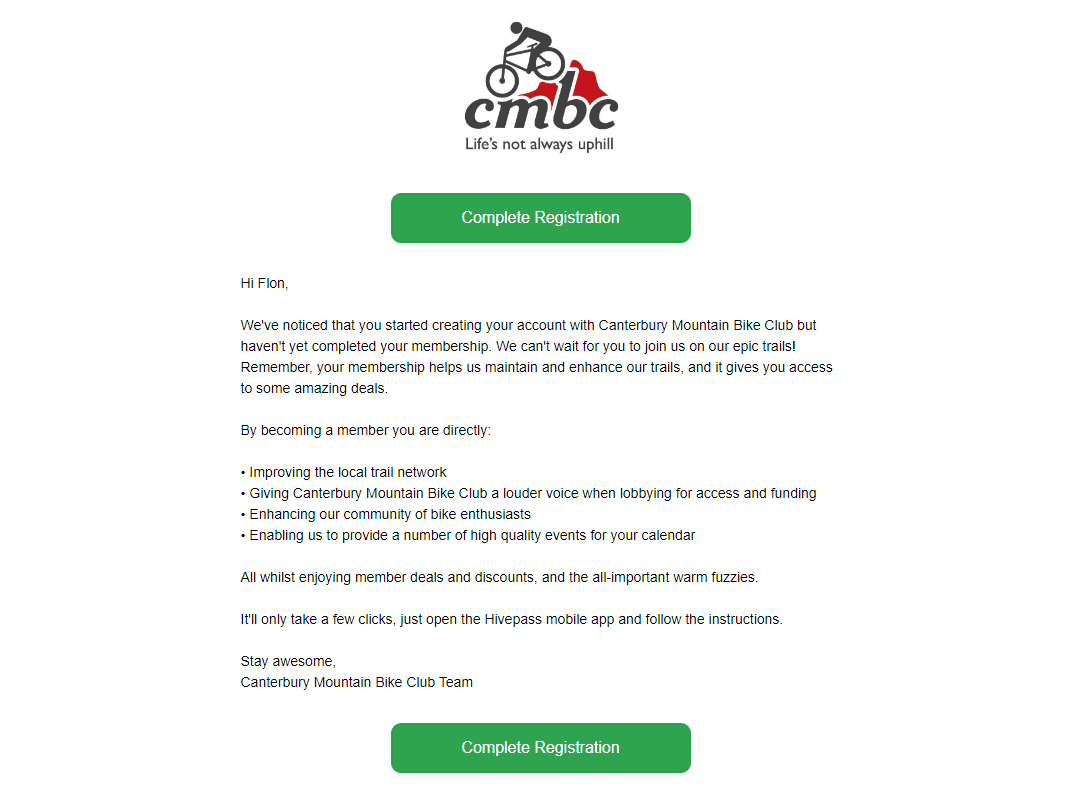
Follow Only button
- Lets users opt to follow your club without becoming a member
- Followers receive news and event updates, but no more join/renew reminders
Followers are users that would like to stay up to date with your organisation but don't want to become members at this stage

Need a hand setting up your sequences? Get in touch with our team.
📍Where to view messages sent to a user
To see what messages a user has received;
- Go to Community > Contacts
- Click on the users membership number to open their profile
- Under the Status tab, click on the small envelope that is top middle of the window
- This will open a list of any emails or push notification messages this user has received
- To see the content of the message, hover on the document information icon to the right
- The time the message was sent is also displayed here.



