QR codes linked to projects
If your organisation is fundraising for a specific project, you can now link a QR Code and URL to a specific project to collect donations.
First, make the projects visible in the admin app and create the project by following these steps:
- Go to Settings > Application settings and under both Admin App toggle on 'Use Projects', and under Mobile App toggle on 'Show Projects on App'
- Then go to Resources > Projects in the side menu, then select 'Add Project' at the top right
- Enter the details of your project including an image and any other relevant links, such as to social media or website
Save.
Note: If you need your project to be in a category, the category will need to be created first by clicking the 'Add Project Category' button.

Next, create the QR Code by following these steps:
- Go to Resources > QR Codes in the side menu, then select QR Codes and then click the New QR Code button at the top right. From the menu select 'Donation to Project'
- Select the appropriate project from the drop down menu
- Select Create QR Code for a Donation to a Project
- Your QR Code has been created and will appear under the Deeplinks at the bottom of the page.
- To download the QR Code, select it from the list and then click on the image of the QR Code for automatic download. The QR Code can be printed and placed in strategic locations out on the trails or on a flyer etc.
- To copy and paste the QR Code URL, click on the blue copy icon to the right of the URL. The link can easily be included in a social media post or email newsletter.


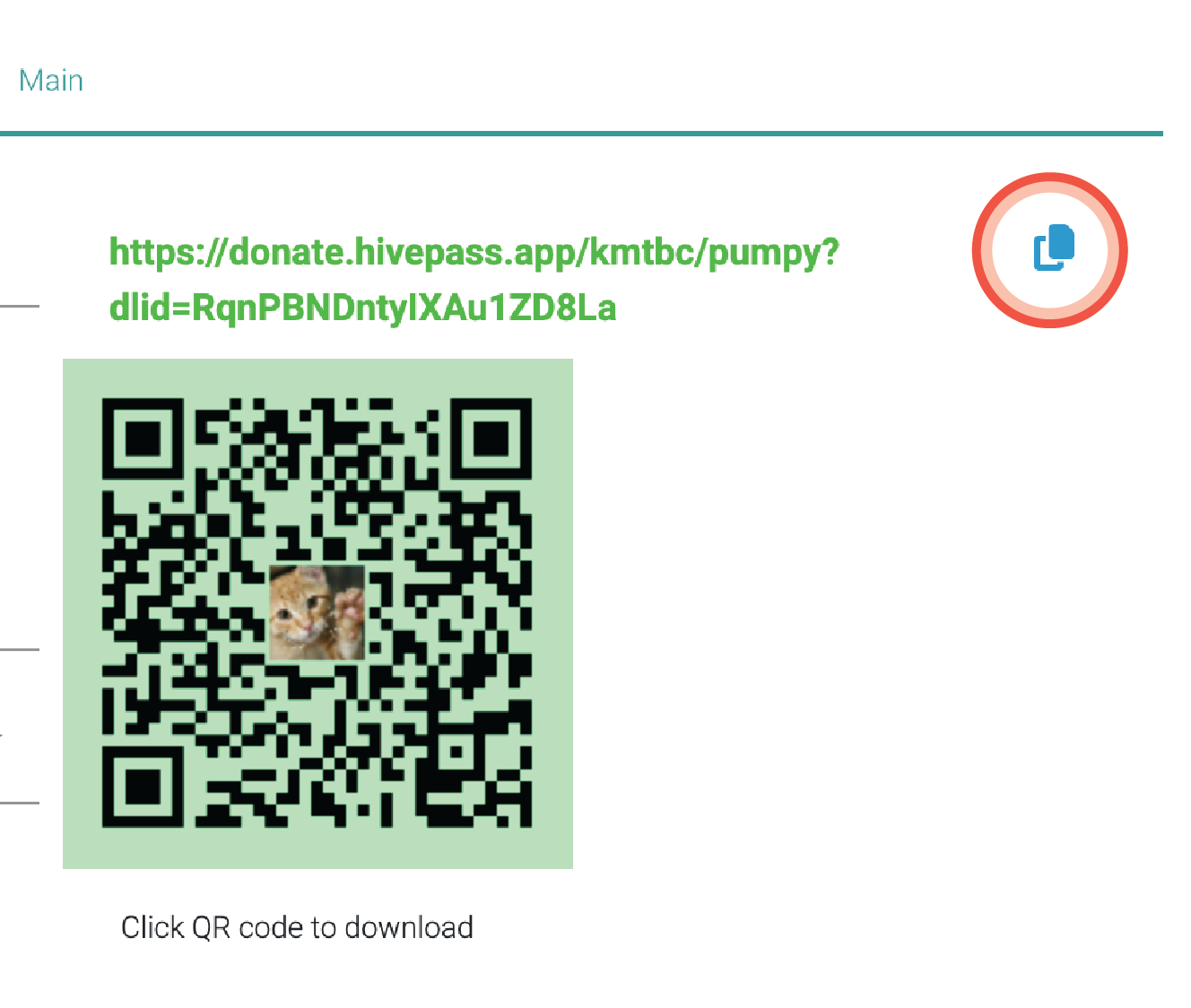
On the main QR Codes page, you can see analytics such as;
a. Number of scans or clicks of the URL
b. User donated
c. Total amount of donations

Related articles: QR Code FAQ
