Newsletter editor - content part 2
A few extra items in the editor to make your newsletter look even more professional.
In this article:
➡️ Styling - background colour
Adding in your organisation's colour.
The background colour of the newsletter header can be amended to your organisation's colours or a complementary colour. This can look particularly good if you have a logo with a transparent background.
To change the background colour, select the area and under the Styles tab in the right hand block, you can add a specific hex colour, or use the colour picker. This can be added to your palette for future use.

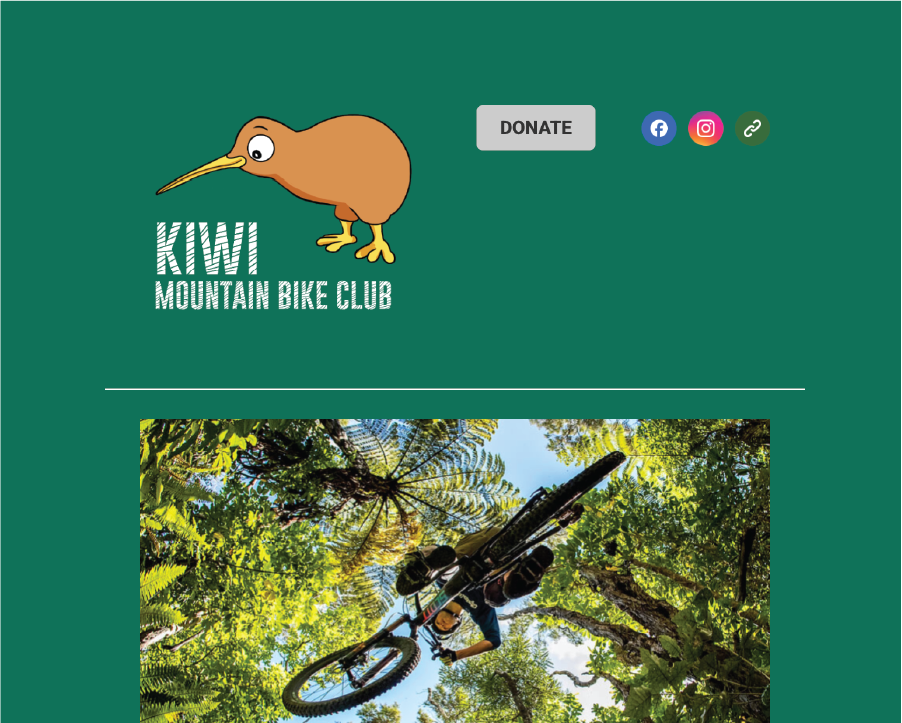
🎨 Feature sections colour blocks
In the newsletter template, the coloured blocks under the images in the Features part of the newsletter can be customised to your organisation. The placeholder blocks in the templates are grey, but to quickly generate specific colour blocks, the following steps work well.
- Hivepass generates swatches based on your logo colours. These can be found under Settings > Account Styling under the top logo on the left hand side.
- Click to copy the colour value and then navigate to hexcol.com and enter the code. Or enter any colour value you like. Hit search.
- Right or control click on the colour block to download a PNG image of the colour.

- Select the coloured block you wish to change the colour of
- Under the Styles tab in the right hand block, select replace image and upload the new coloured block PNG.
- You may need to adjust the size of this block to get it to sit neatly under the image. Select 'Edit Image' next to the replace image icon and adjust the dimensions here.

🙌 Sponsor logos
The quickest and easiest way to create a single image containing your sponsors logos is to create a free whiteboard in Canva, which you can upload sponsor logos to and arrange as necessary. This can be downloaded as a PNG for free.

✍️ Image rollovers
This simple addition can add extra interest to your newsletters and it's super easy to set up.
Select the image you would like top add a rollover to and toggle on 'Rollover Effect' in the Image Block. Add the image that will appear on rollover here.

↔️ The aspect ratio of both images need to be identical, otherwise the image will appear to ‘jump’ between sizes on rollover. If the images differ, a warning will show and one or both of the images can easily be edited to match the other.
Next article: Newsletter editor - customisation
Previous article: Newsletter editor - content part 1
