Onboarding - website info
Use this template to add clear, friendly instructions to your website for new members joining through Hivepass. You can copy the full website template or adapt it for social media posts too.
In this article:
💡 How to use this template
Copy everything between START and END, and paste it into your website (or email or social media post). Replace any placeholder text in italics with information specific to your organisation.
You can link to Hivepass using either a clickable URL or a QR code—whichever works best for your website layout.
Wherever you see <insert url>, replace it with your club's registration QR link. This is a dynamic link that works across devices and opens Hivepass directly to your club's membership page.
🔍 Find your registration QR code and link
- Log in to your Hivepass Admin
- Go to Resources > QR Codes > QR Codes (Hivepass)
- Create a new registration QR code (if needed)
- Copy the dynamic link or download the QR image from the QR code tab
Want to learn more about QR codes and links? Read the full guide: How to create and use basic registration QR codes
Tip: Make sure your dynamic link includes 'go'. It should look something like e.g. https://go.hivepass.app/pZji .
✏️Template: Website copy
✂️ — START —
We are now using Hivepass for membership!
The only way to become a member of <insert club name here> is now via Hivepass, and it’s super easy and it will only take a couple of minutes to sign up using your smart phone. If you don't have a smartphone, you can sign up online on any device <insert url>.
(Insert further information here, about how your organisation will handle members without a smartphone.)

Here’s how it works:
1: Download Hivepass for free here: <insert url>
2: Open the app and enter your name and email address, set a password and select ‘Create Account'
NOTE: If you already belong to another organisation that uses Hivepass, when you enter your email address, Hivepass with recognise you and you just need to log in and then select ‘join other organisations’ from the side menu.
3: Select your membership package. (If you’re signing up the whole family, have their details ready).
4: Enter your personal details and membership type. You can add a donation at this stage too if you like🤘
5: Pay securely using a credit or debit card
6: Just like that, you’re a member of <insert club name here> and you can start enjoying all of the benefits that brings.
7: If you’re riding in an area that requires a permit, simply show the digital membership card screen to show that you’re an active club member.
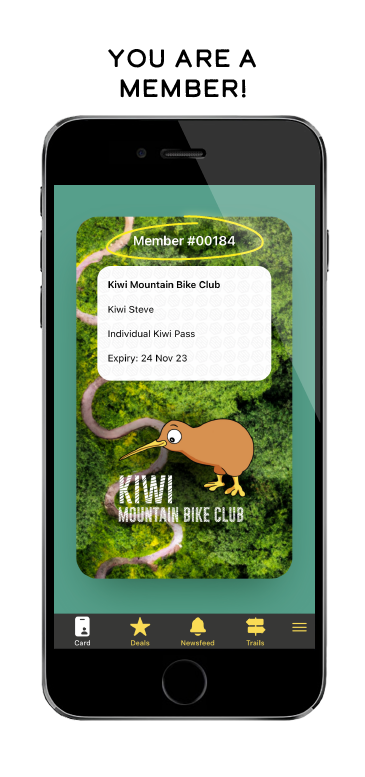
— END — ✂️
📣 Call to action (CTA)
Make sure your website includes a clear CTA near the top of the page, like:
- Join now
- Join with Hivepass
This CTA should:
- Link to your dynamic registration URL (e.g.
https://go.hivepass.app/zKHG) - Be visible without scrolling on both mobile and desktop views
Examples:


✅ Examples
These organisations have clear and helpful content on their website that do a great job promoting membership registration via Hivepass. You can use them as inspiration when setting up your own.
- Bike Taupō: https://www.biketaupo.org.nz/join
- Rotorua Trails Trust: https://www.rotoruatrailstrust.co.nz/index.php
- Waitangi Mountain Bike Park: https://ridewaitangi.nz/
