Transaction Fee Contributions
Organisations now have the ability to ask members to help cover transaction fees at checkout. Meaning a higher revenue for your organisation to funnel into the core things that matter.
It's easy to set up in Admin in a few steps:
1: Go to Settings> Transaction Fee Contribution
2: Adjust the toggle settings at the top of the page to determine the following settings in the app;
- Enable Transaction Fee Contribution - this will turn the feature on or off in the app
- Ask user to contribute - enable or disable asking the user to contribute via a check box. If this is OFF, the user will be forced to contribute
- Default the User Contributing to ‘Yes’ - this means that a check box on the details screen will be ticked by default and the user will need to uncheck it to opt out
- Set a cap on the contribution - Enable or disable the maximum contribution amount per transaction. Membership and donation are seen as two separate transactions.
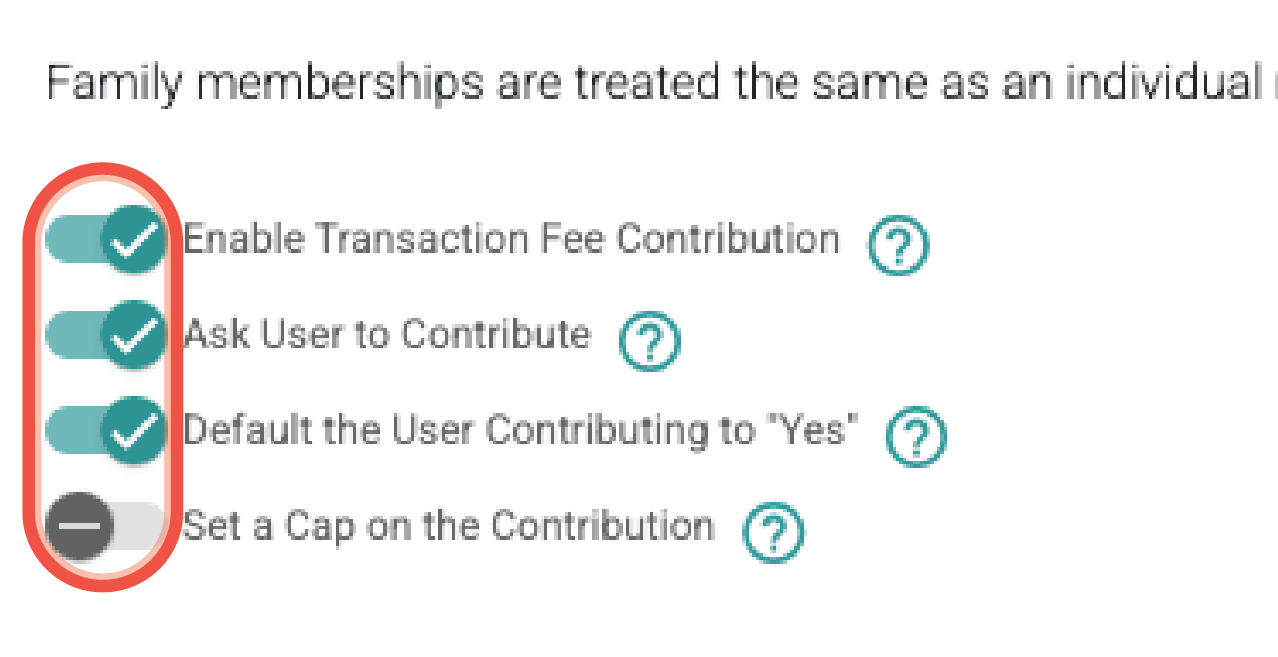
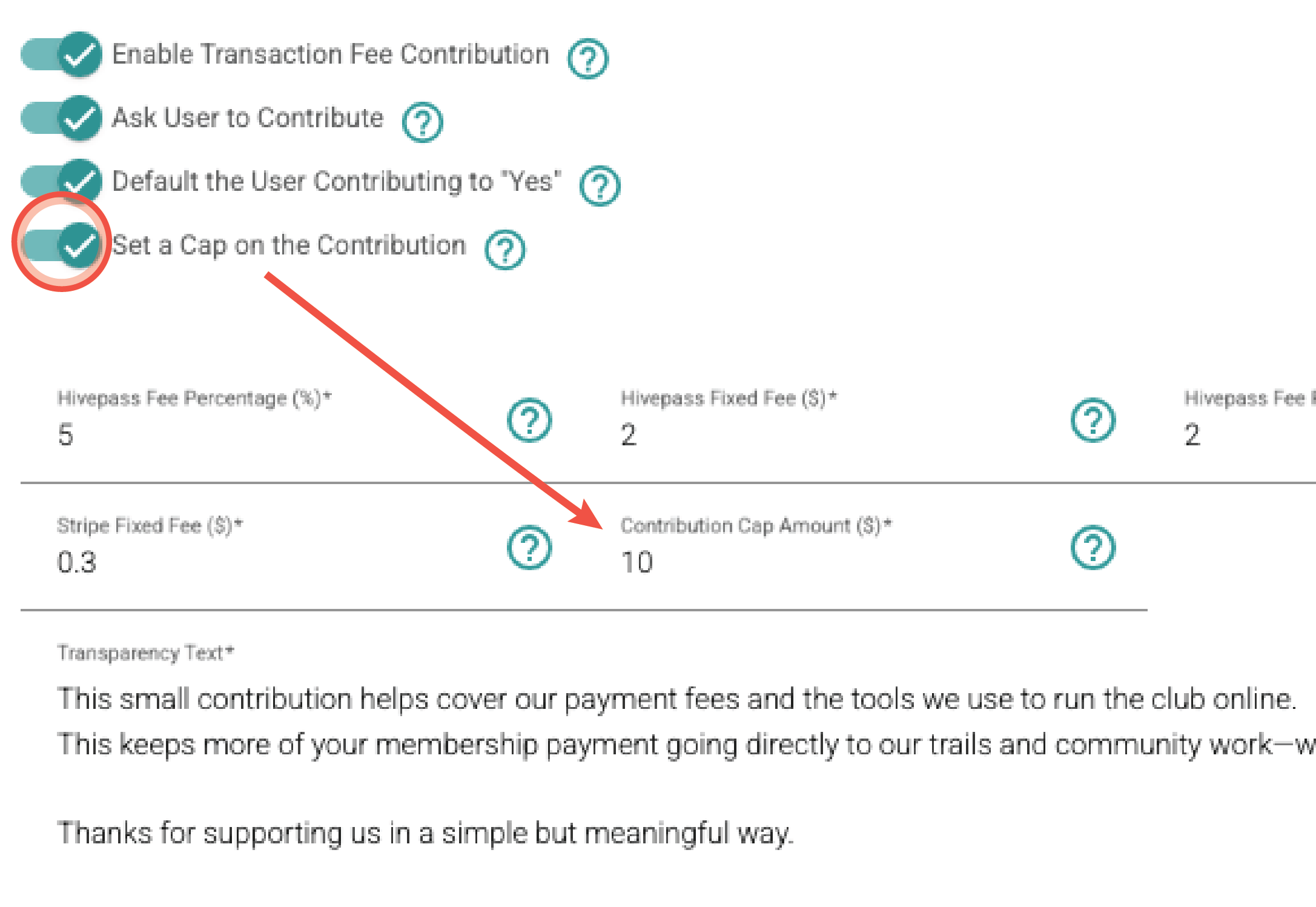
An explanation of terms:
- Hivepass Fee Percentage (%): This is a percentage of the membership package the user is purchasing. For example if you enter 1% here and the membership is $50, the fee charged will be $0.50.
- Hivepass Fixed Fee ($): This is a dollar and cents figure that is fixed regardless of the membership package price.
- Hivepass Fee Percentage Donation (%): This is a percentage of any donation the member makes at checkout.
- Hivepass Fixed Fee Donation ($): This is a dollars and cents figure that is fixed regardless of the amount the member chooses to donate.
- Stripe Fee Percentage (%): Stripe charges a 2.7% fee for each transaction.
- Stripe Fixed Fee ($): Stripe charges a fixed $0.30 fee for each transaction.

Use the handy calculator at the right side to help figure out what the total contribution will be.

$50 Membership
$10 Donation
= $8.92 Fees.
Here’s how this breaks down.
Membership 50
Hivepass Fee Percentage (set to 5%) = 2.5
HIvepass Fixed Fee (set to $2) = 2
Stripe Fee Percentage (set to 2.7%) = 1.35
Stripe Fixed Fee (set to 0.30) = 0.30
Fees = $6.15
Donation 10
Hivepass Fee Percentage Donation (set to 2%) = 0.20
Hivepass Fixed Fee Donation (set to $2) = 2
Stripe Fee Percentage (set to 2.7%) = 0.27
Stripe Fixed Fee (set to 0.30) = 0.30
Fees = $2.77
TOTAL = $8.92
This should enable you to easily calculate whether you will be covering your transaction fees sufficiently or not.
Important things to note: Membership and donation are seen as two separate transactions, so Stripe fees will apply separately to both. No donation fees will be charged unless a donation is made at checkout.
To check what the current Hivepass Fees are for your organisation, go to Settings > Financial
Select Hivepass Fees to view where your organisation sits in the price tiers.
0 -> members = $3.60 Hivepass fee per member
101 -> members = $1.20 Hivepass fee per member
1001 -> members = $0.80 Hivepass fee per member
NOTE: Stripe fees are additional to the Hivepass fees listed above. Stripe fees can be viewed in Stripe.
Transparency Text
Tell your members why you are asking them to contribute to translation fees and help persuade them to help out. This will appear in a pop up on the app if the user presses the ? button.
Select the Generate Text button to let AI do the work for you.

What the user sees in the app.
When the user has selected their membership package and been taken to the address /age /gender details screen, they can choose to opt out of contribution by toggling off ‘Contribute to Transaction Fees’.
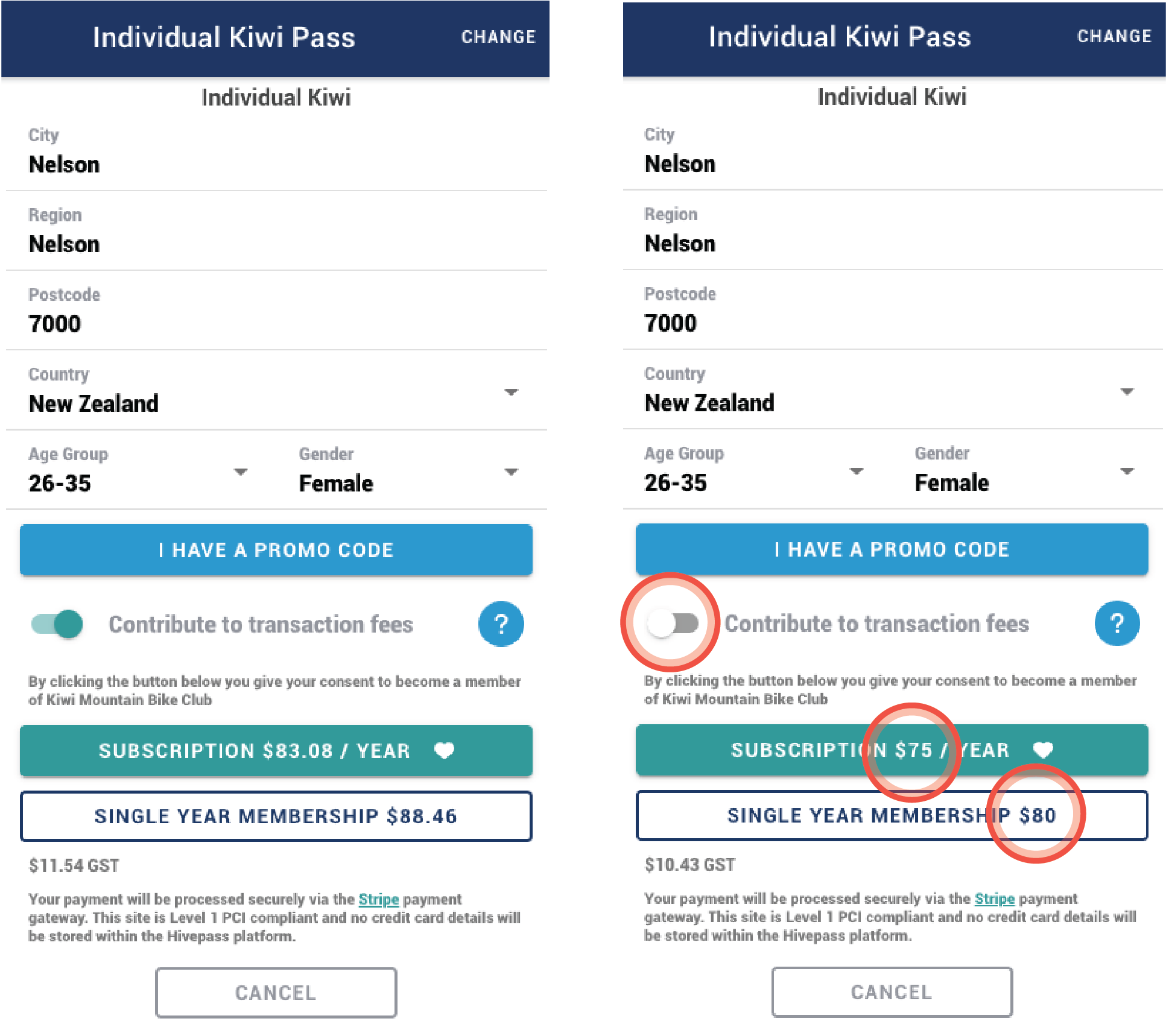
By selecting the ? icon, this will open a pop up to learn more about the fees. This will show the transparency text about how your organisation will use the fees and the breakdown of what is covered, detailing the amounts. They can either select ‘No thanks’ or ‘Contribute’.

After selecting whether to pay for a single year or subscribe, the donation screen will pop up. These amounts automatically have the Fees applied to them.
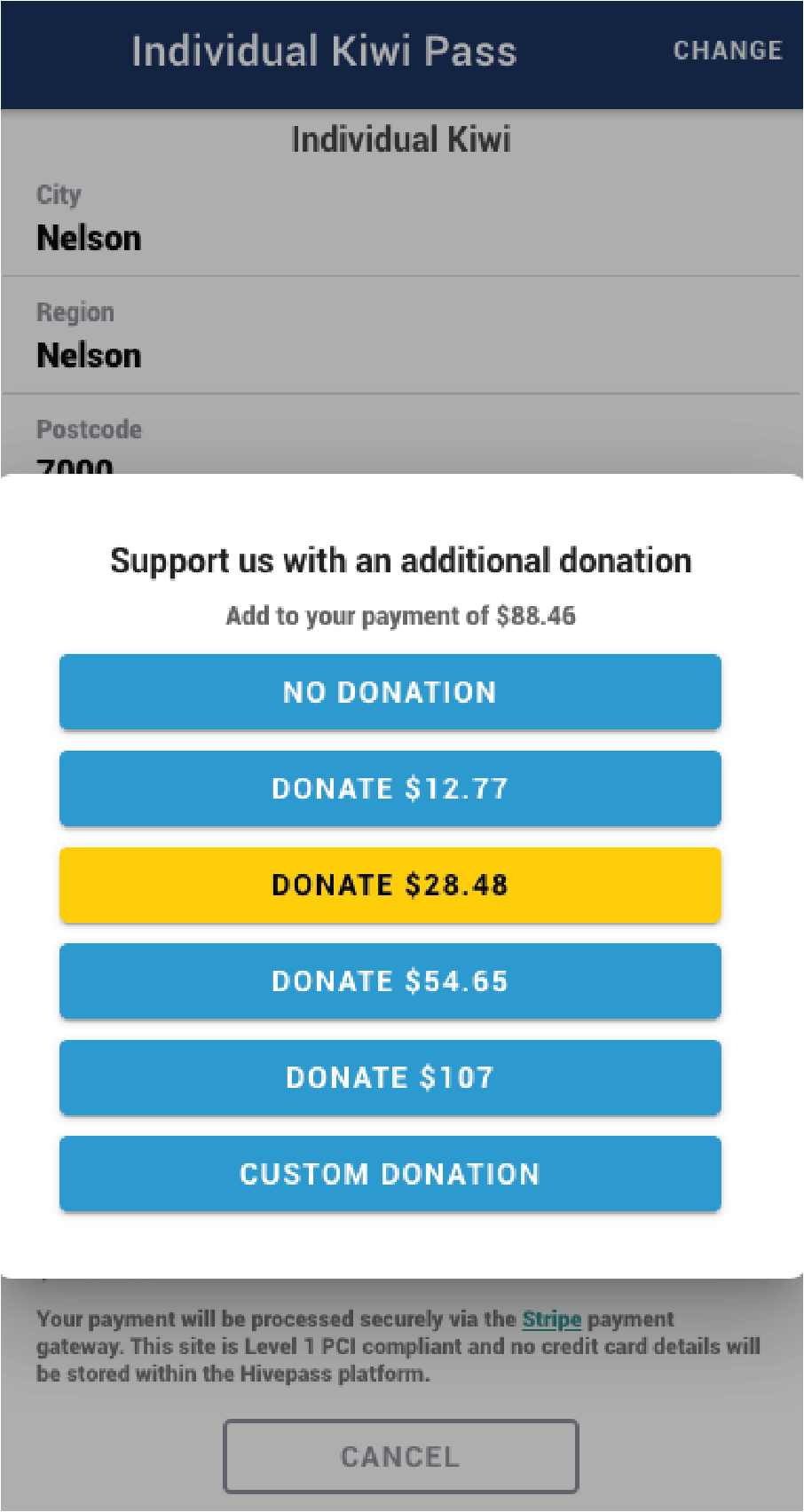
The user can simply select ‘No Donation’ as usual if they don’t wish to donate.
