Member tags in Hivepass
Tags help you organise members into meaningful groups based on behaviour, interests, or custom labels.
In this article
- 🏷️ System-generated tags
- ✍️ Manually created tags
- ➕ How to add a tag to a member
- 🔍 Filtering members by tag
- 🧹 Removing a tag
🏷️ System-generated tags
These tags are automatically applied based on a member's actions or profile. They cannot be deleted or removed manually.
| Tag | Description |
| 3 year member | Has been a member for more than 3 years |
| 5 year member | Has been a member for more than 5 years |
| Multi Org | Belongs to multiple organisations |
| Donor | Has donated any amount |
| Bronze Donor | Has donated $200 - $500 (cumulative) |
| Silver Donor | Has donated $500 - $1000 (cumulative) |
| Gold Donor | Has donated $1000 + (cumulative) |
| Large Donor | Has made a single large donation over $500 |
Note: The Bronze, Silver and Gold tags are based on cumulative donations over time.
System tags appear in grey and show up under the Tags column on the Members list page.
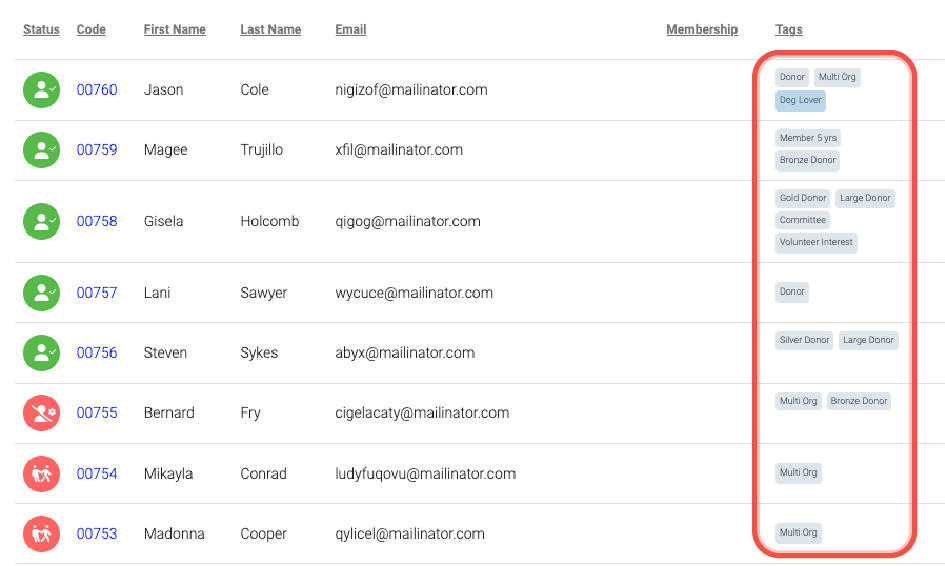
✍️ Manually created tags
You can create and assign your own tags for things like:
- Committee membership
- Volunteer interest
- Event participation
To create a custom tag:
- Go to Communications > Member Tags
- Click Add Tag (top right corner)
- Enter a name and a description (this shows when you hover over the tag)
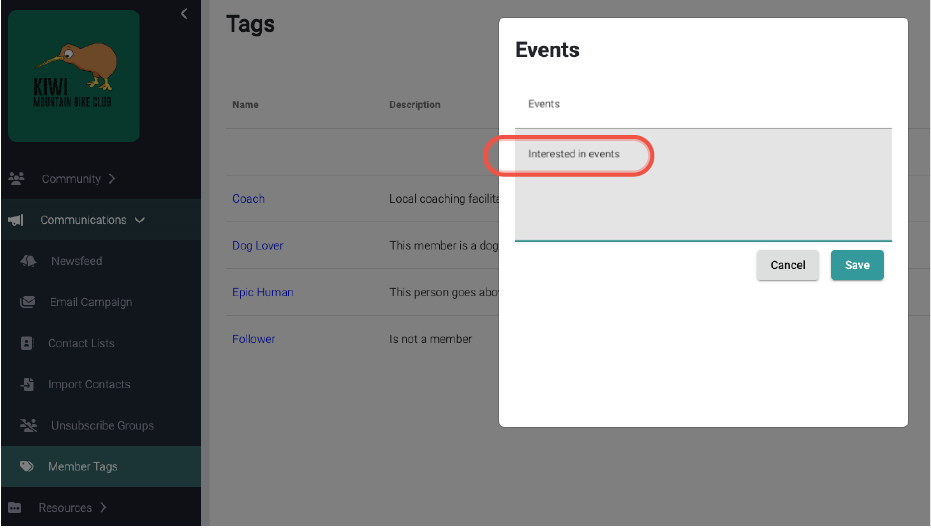
➕ How to add a tag to a member
- Go to the Members list
- Find the member you want to tag
- Hover the Tags column until a blue ➕ icon appears
- Choose the tag from the dropdown menu. Any custom tags you've created will be listed here.
Note: Tags added to a member manually are blue, system tags (auto-generated) are grey
🔎 Filtering members by tags
You can filter your members by any tag to find specific groups, like donors or volunteers.
- Go to the Members list
- Find a member with the tag you want to filter by
- Click the tag and choose Filter by this tag
- To reset the filter, click the red filter with ❌ icon at the top of the tag list

Tip: Tags are great for building Contact Lists, allowing you to send targeted emails to members with specific tags or combinations.
🧹 Removing a tag
To remove a tag:
- Click on the tag in the Tags column
- Select Remove this tag

Note: Only admin-added tags (blue) can be removed. System tags (grey) cannot be deleted
