Gift vouchers
The Hivepass Shop is now set up for you to sell membership gift vouchers.
Your followers can now purchase gift vouchers for friends or family in a few simple clicks.
To enable this feature
- Go to Settings -> Application Settings, toggle on 'Use Shop'
- Save
- Next, you need to create the products you want to sell in the shop. To do this, go to Side Menu -> Shop -> Product
- Create a product and price for each membership type you want gift vouchers to be available for (this is not currently available for Family or Group)
- Go to https://shop.hivepass.app/yourorganisationcodehere to view the products in your shop
- Use the Shop -> Orders and Gift Codes pages to see the orders come rolling in

Note: your organisation code is the 'slug' which can be found near the top of the list on the Settings -> Organisation Settings page. This code will be used for any associated URLS. For example: https://shop.hivepass.app/kmtbc
How it works for the purchaser
- User goes to your shop - a member or non-member might find the link to the shop in a newsletter item your organisation sends out, or from a social media post, for example.
- Selects quantity
- Clicks on gift voucher they want (each gift voucher is for an individual membership or pass type) i.e: at this time, an adult membership and youth membership will need to be purchased in two separate transactions)
- Click 'confirm' on the pop up
- Enters payment details, including email address
- They will then see a confirmation screen including the gift voucher codes
- The purchaser will receive a confirmation email with the codes and instructions
- Forward the email to the recipient
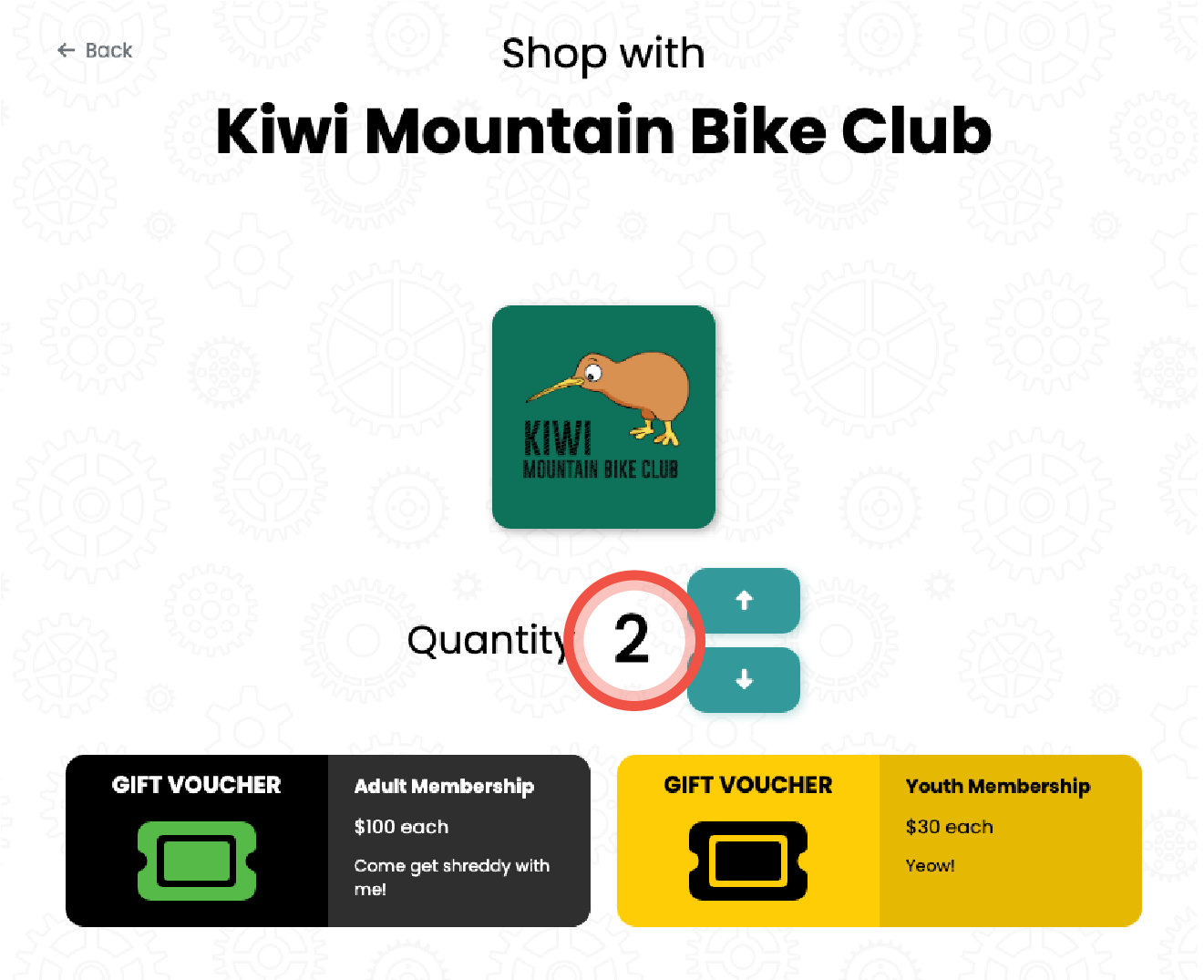
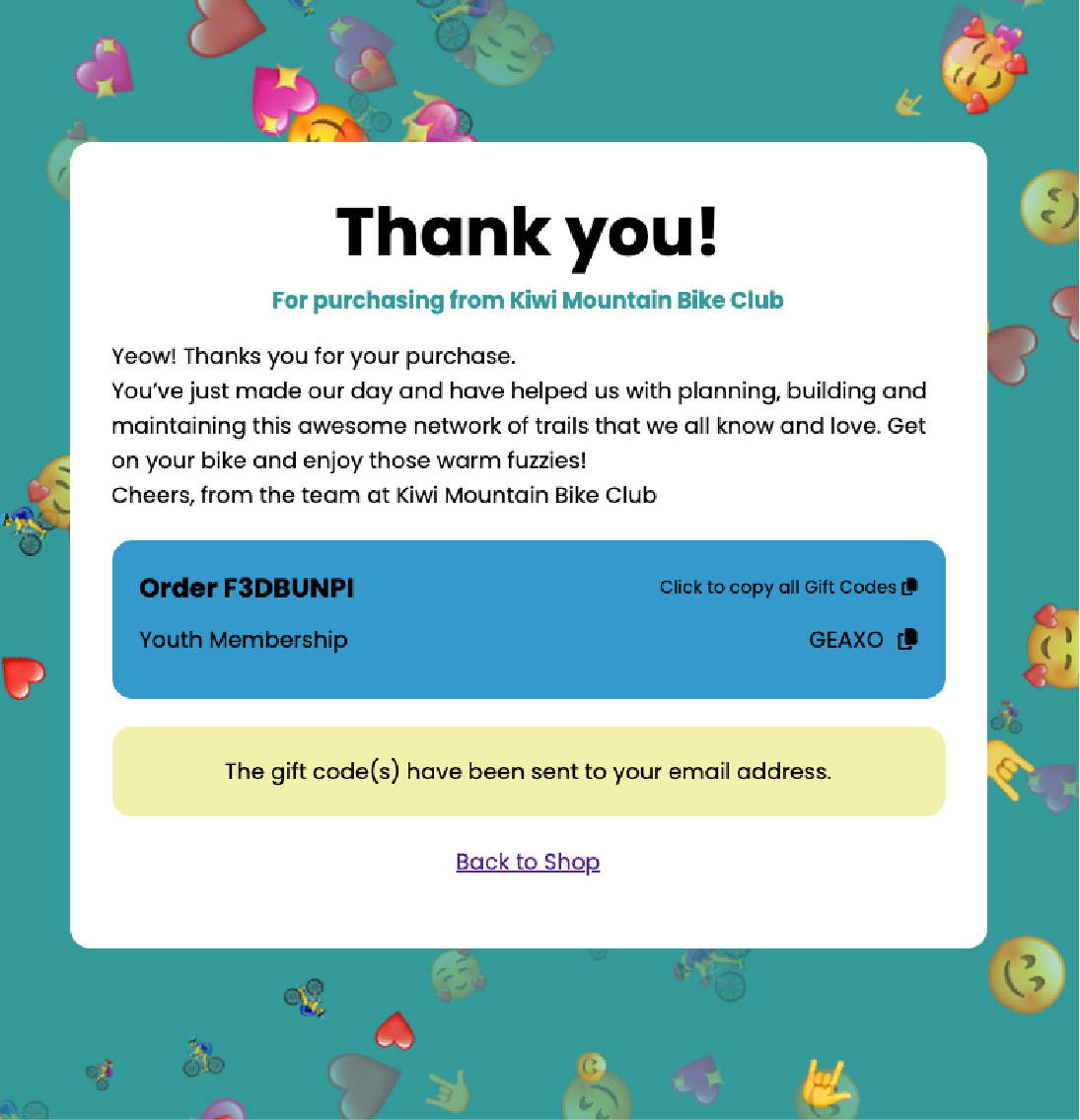
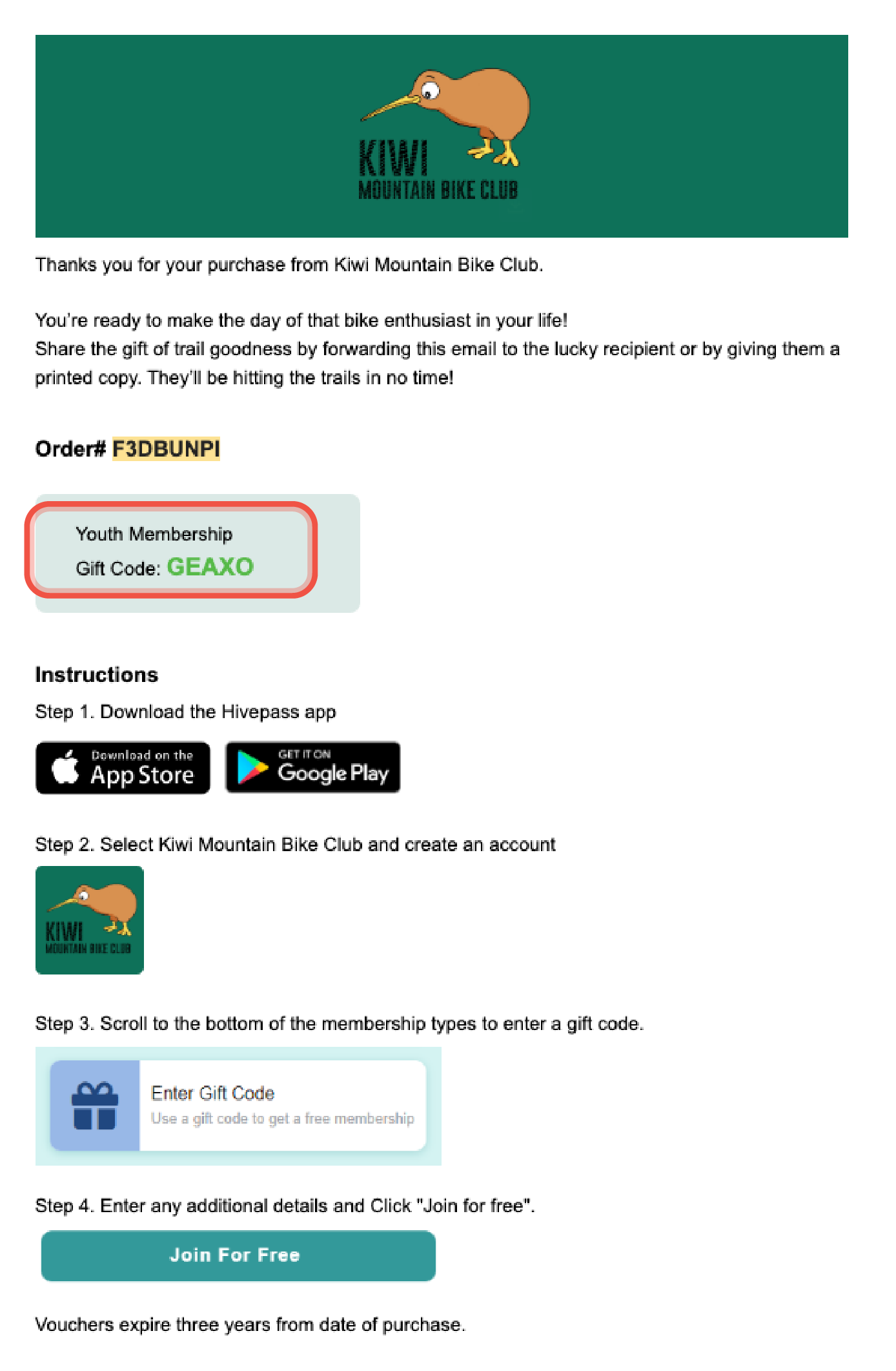
How it works for the recipient
- Receives the email with gift codes and instructions
- Downloads Hivepass App
- Creates an account with the relevant organisation
- On the Membership Page, they scroll to 'Enter Gift Code'
- Enter Code
- Enter final details and click 'Join for Free'
- The user is now active (an advance activation date can also be selected if purchasing a pass that has advance activation capability)
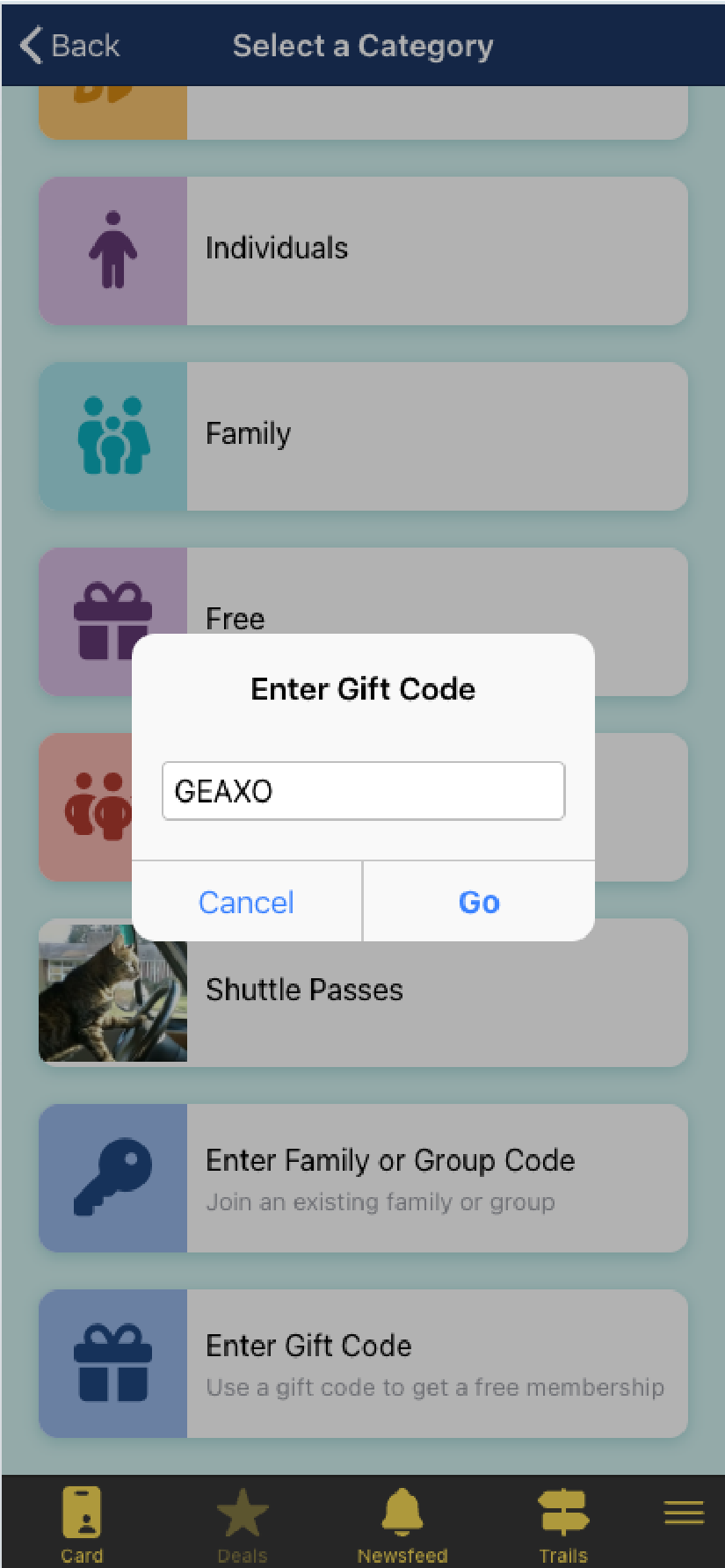
Note: There are two ways to see if a gift code has been used.
a) Under the Members List, a gift voucher icon will show under Attributes, if this member used a gift code to activate their membership. Hover on the icon to see the unique code.
b) In the side menu Shop -> Gift Codes A yellow icon with a tick will indicate any codes that have been used.


